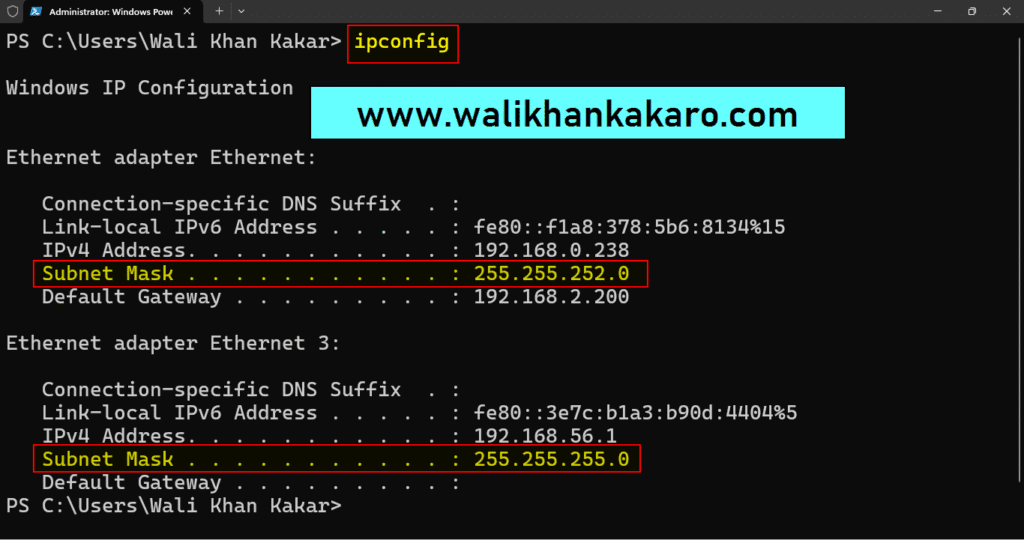Table of Contents
Learn everything about Command Prompt (CMD) in Windows — from basic commands to advanced usage.
Learn how CMD facilitates troubleshooting, automation, and system control.
Command Prompt
Command Prompt Commands
1: Check the directory.
Command: dir
2: Create a folder.
Command: mkdir folder name
3: Remove the folder.
Command: rmdir
4: Clear the command prompt.
Command: cls
5: Check the computer system information.
Command: systeminfo
6: Reset or Format your Pc.
Command: systemreset –factoryreset
7: Delete all the Temp files to clear the space.
Command: del/q/f/s %temp%\*
8: Resolving the DNS into an IP Address.
Command: nslookup
9: Check your Pc IP Address and all the network details.
Command: ipconfig/all
10: Check any website IP Address.
Command: ping walikhankakar.com
11: Hide any folder on the Pc.
Command: attrib +h +s +r folder name
12: Unhide the Hidden folder.
Command: attrib -h -s -r folder name
13: Show all the installed programs in the Computer.
Command: wmic product get name
14: Know about all the installed drivers.
Command: driverquery
15: Information about your system.
Command: systeminfo
16: Change the Command Prompt text color help.
Command: help color
17: Change the Command Prompt text color
Command: color 2
18: Displays the directory paths and (Optionally) files in each subdirectory.
Command: tree
19: Copy the result of the Command Prompt Commands.
Command: help color | clip
20: Show the ARP table.
Command: ARP -A
21: Show all the connections.
Command: NETSTAT -AN
22: Check the Windows version.
Command: ver
23: Clean any drive of your Pc.
Command: cleanmgr
24: Change the title of the CMD Windows.
Command: title walikhankakar
25: Display the route path between your computer and the website.
Command: tracert www.walikhankakar.com
26: Show all the CMD.
Command: help
How to remove the Windows activation watermark
1: Open the Command Prompt.
2: Type this code in the CMD and run it as an administrator.
Command: bcdedit.exe -set TESTSIGNING OFF
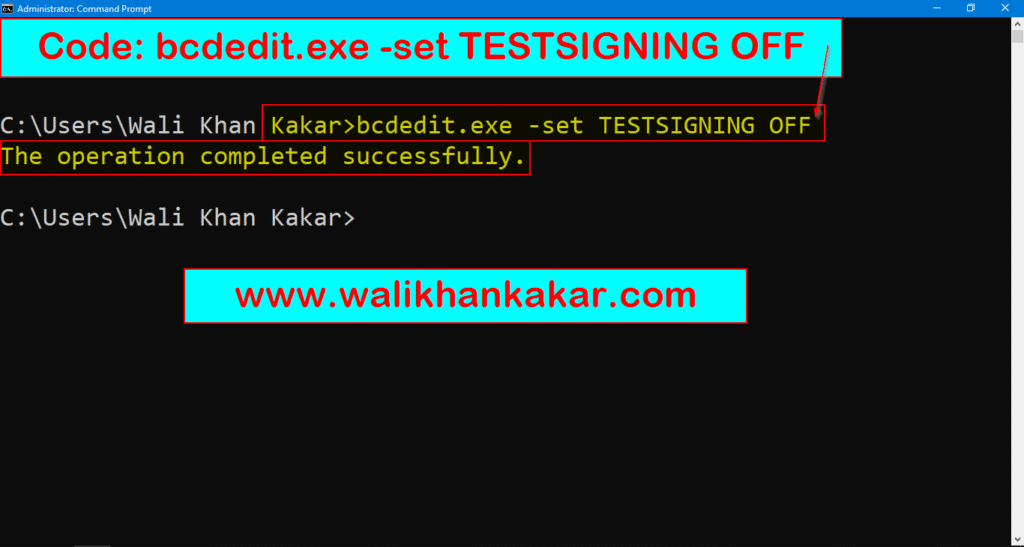
3: Restart the Computer.
USB complete formatting in the Command Prompt
1: Insert the USB.
2: Open the Command Prompt.
Shortcut key: Windows key + R
Write: cmd
3: Open the Disk part.
Command: diskpart
4: List the disk.
Command: list disk
5: Select the USB disk.
Command: select disk 1

6: Clean the USB drive.
Command: disk
7: Open the Computer Management in the Control Panel.
8: Open the Disk Management.
9: Right-click on the USB drive and select the New Simple Volume.
10: Create the New Pen Drive.
Website nameserver information, nslookup in the command prompt
1: Find the website name server.
Command: nslookup walikhankakar.com
2: Open nslookup.
Command: nslookup
3: After opening nslookup, find the website’s name server.
Command: walikhankakar.com

4: Name server names.
Command: set type=ns
Command: walikhankakar.com
5: Website Mail Exchanger.
Command: set type=ns
Command: walikhankakar
6: Website has all DNS records.
Command: set type=all
Command: walikhankakaro.com
7: If you want to change the DNS server.
Command: server 8.8.8.8
Command: walikhankakar.com
8: Help. Command:?
Find the server IP address
1: Open the Command Prompt or Windows PowerShell.
2: Ping the Server IP.
Command: ping www.walikhankakaro.com
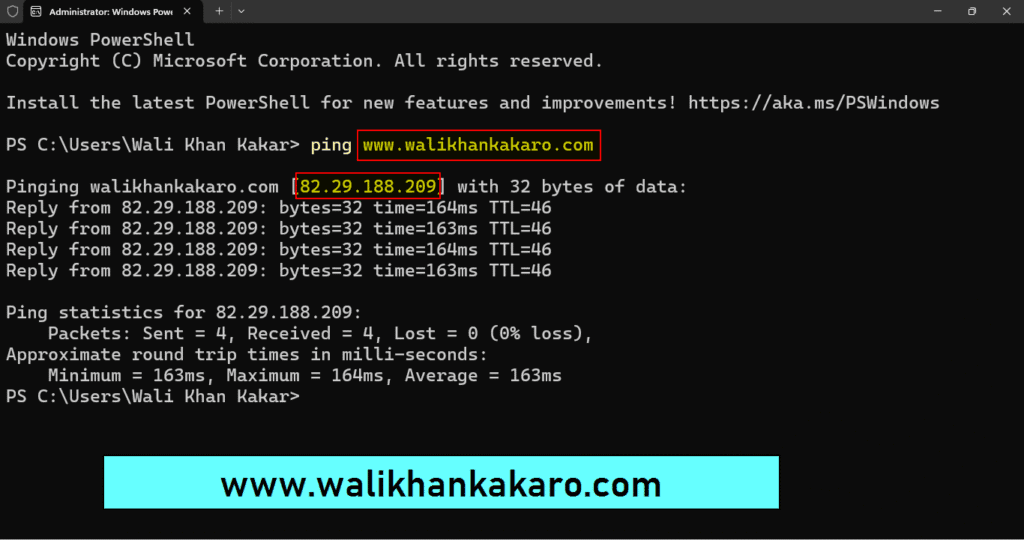
Find the Subnet Mask
1: Open the Command Prompt.
2: Check the Subnet.
Command: ipconfig