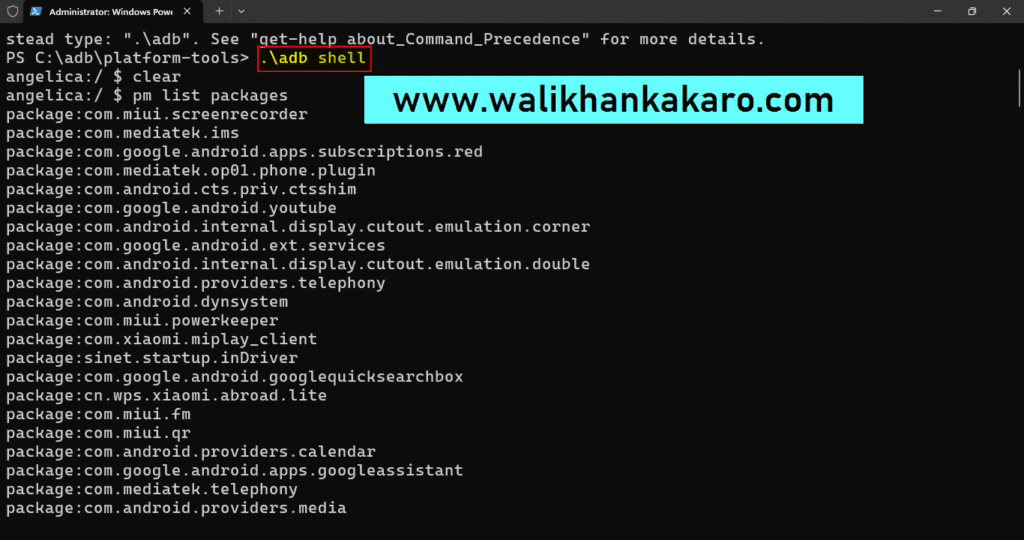Table of Contents
Mobile device testing
1: Download the SDK Platform-Tools for Windows.
Website: https://developer.android.com/tools/releases/platform-tools
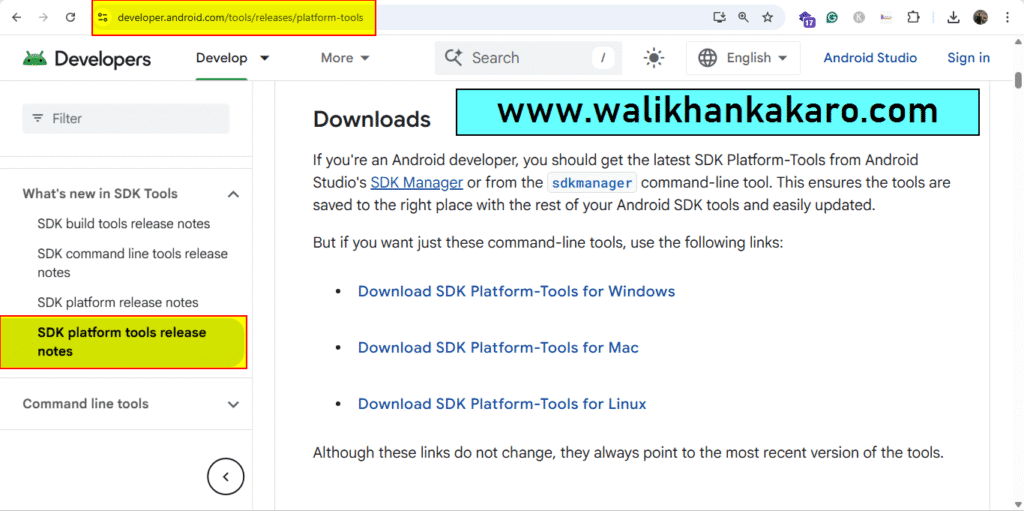
2: Extract the SDK Platform-Tools folder.
3: Rename the platform-tools-latest-windows to the adb.
4: Cut the adb folder and paste it into the Disk C (Where Windows is installed).
5: Connect your mobile to your computer.
6: Enable the USB debugging option in the mobile.
7: Open the ADB Interface update driver.
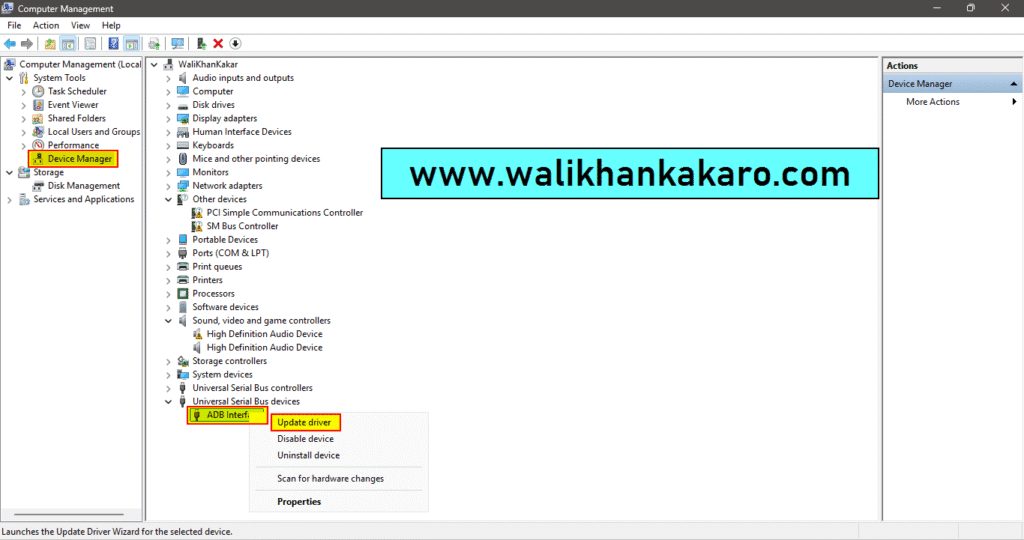
8: Click on the Browse my computer for drivers.
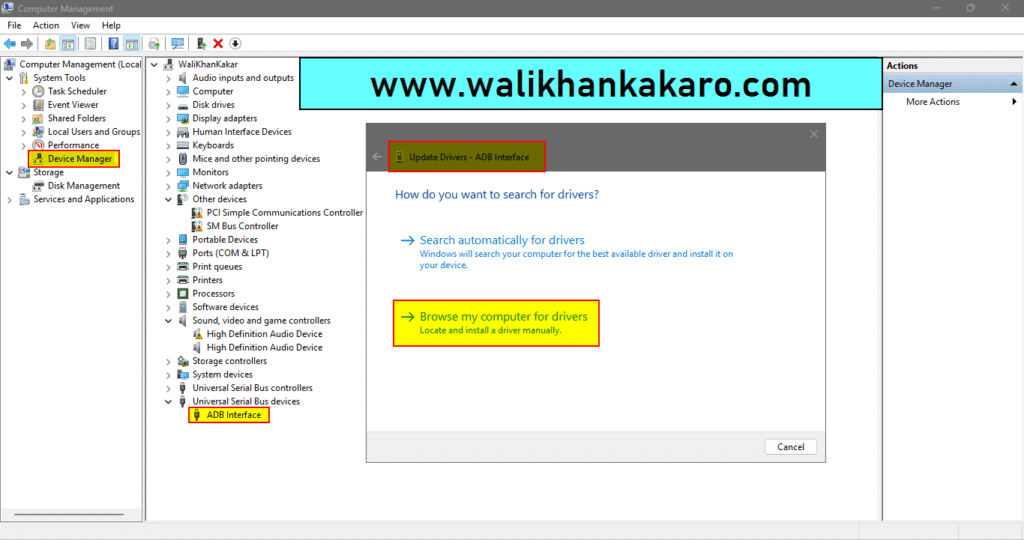
9: Click on the Let me pick from a list of available drivers on my computer.
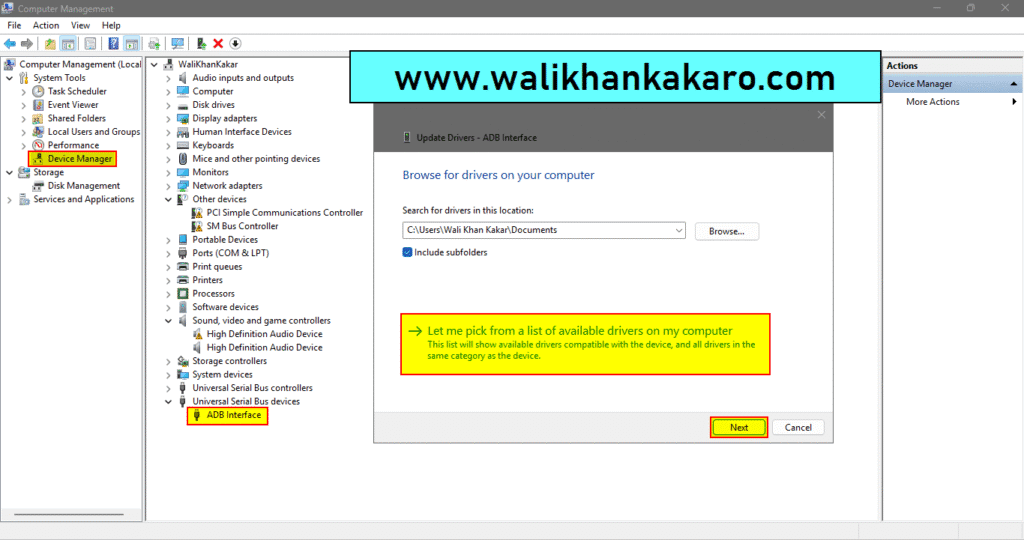
10: Select the ADB Device and install the drivers.
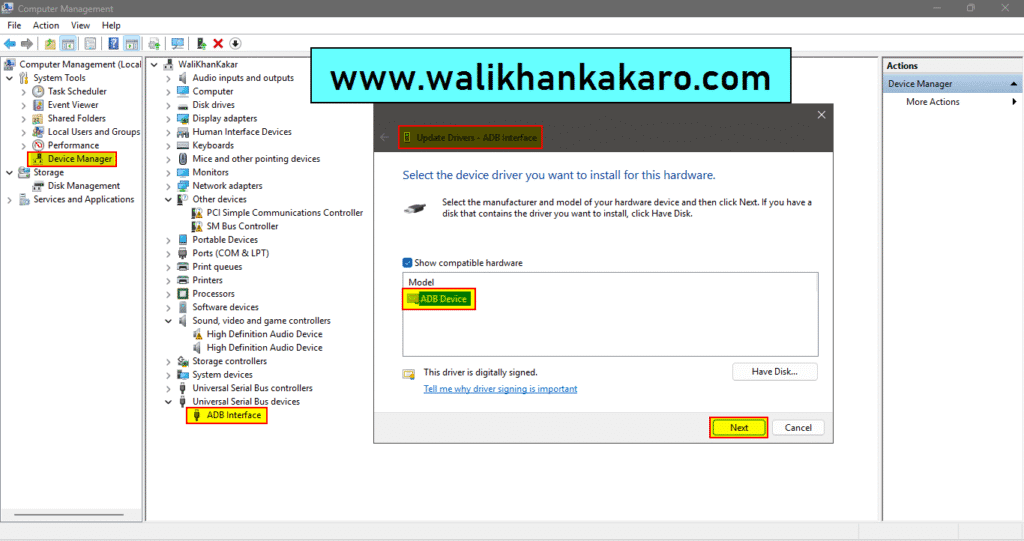
11: Open the Command Prompt.
Shortcutkey: Windows sign + R = cmd
12: Back up the directory in the Command Prompt.
Command: cd..
13: Back up the directory in the Command Prompt.
Command: cd..
14: Check the adb directory in the Command Prompt.
Command: dir
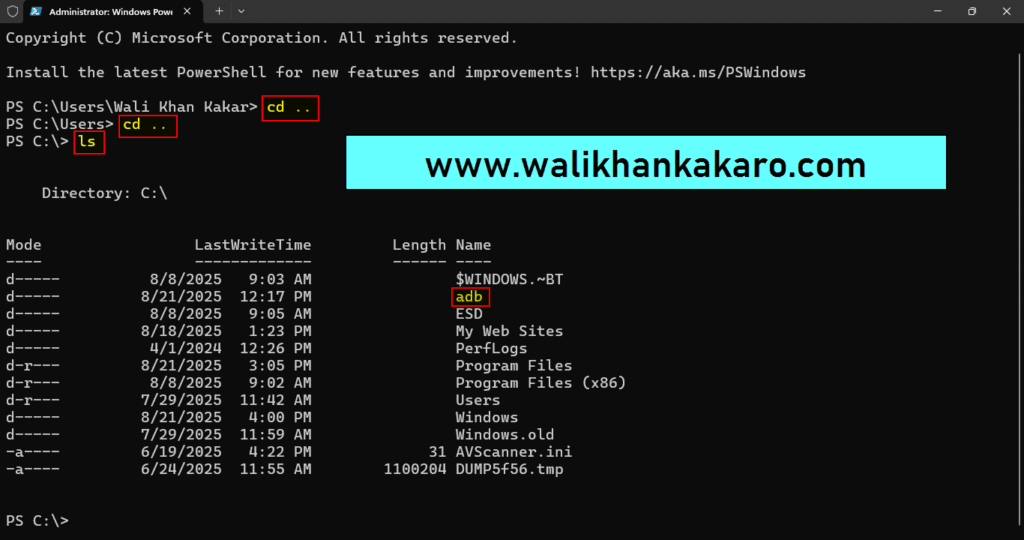
16: Go to the adb directory.
Command: cd adb
17: Then go to the platform-tools directory.
Command: cd platform-tools
18: Check the adb devices.
Command: .\adb devices
19: Give the permissions when the notification comes into your mobile.
20: The devices are attached.
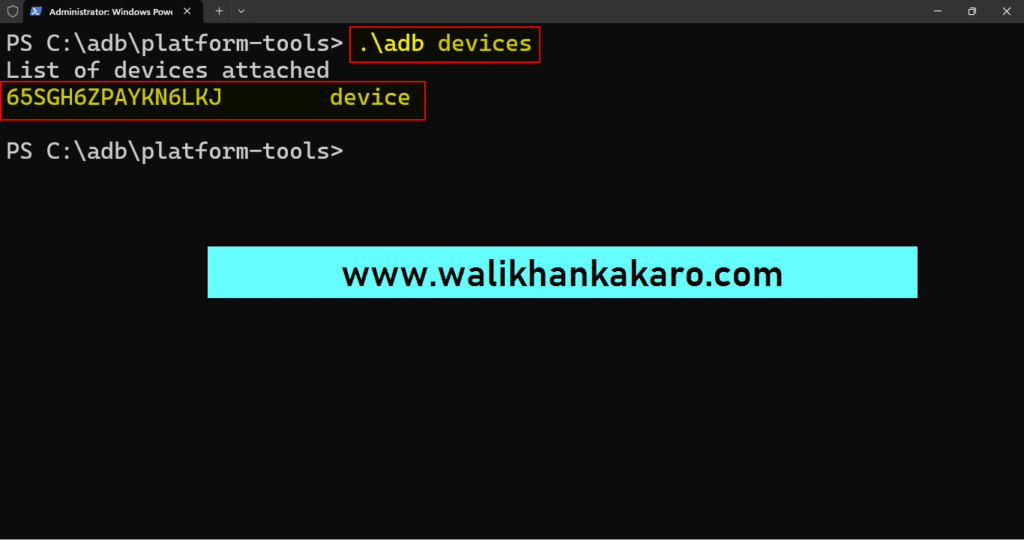
21: Access to the Shell.
Command: .\adb shell
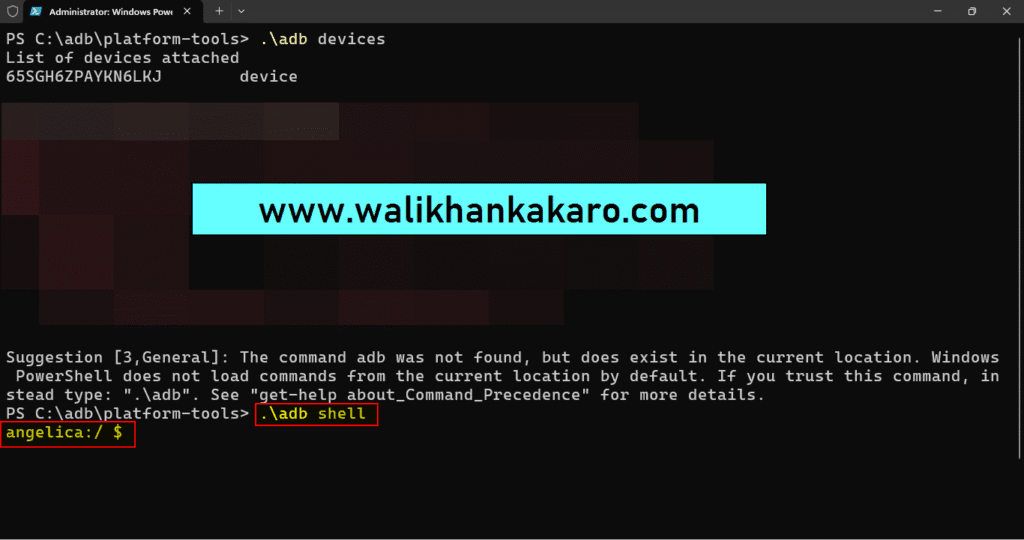
22: Check the packages.
Command: pm list packages