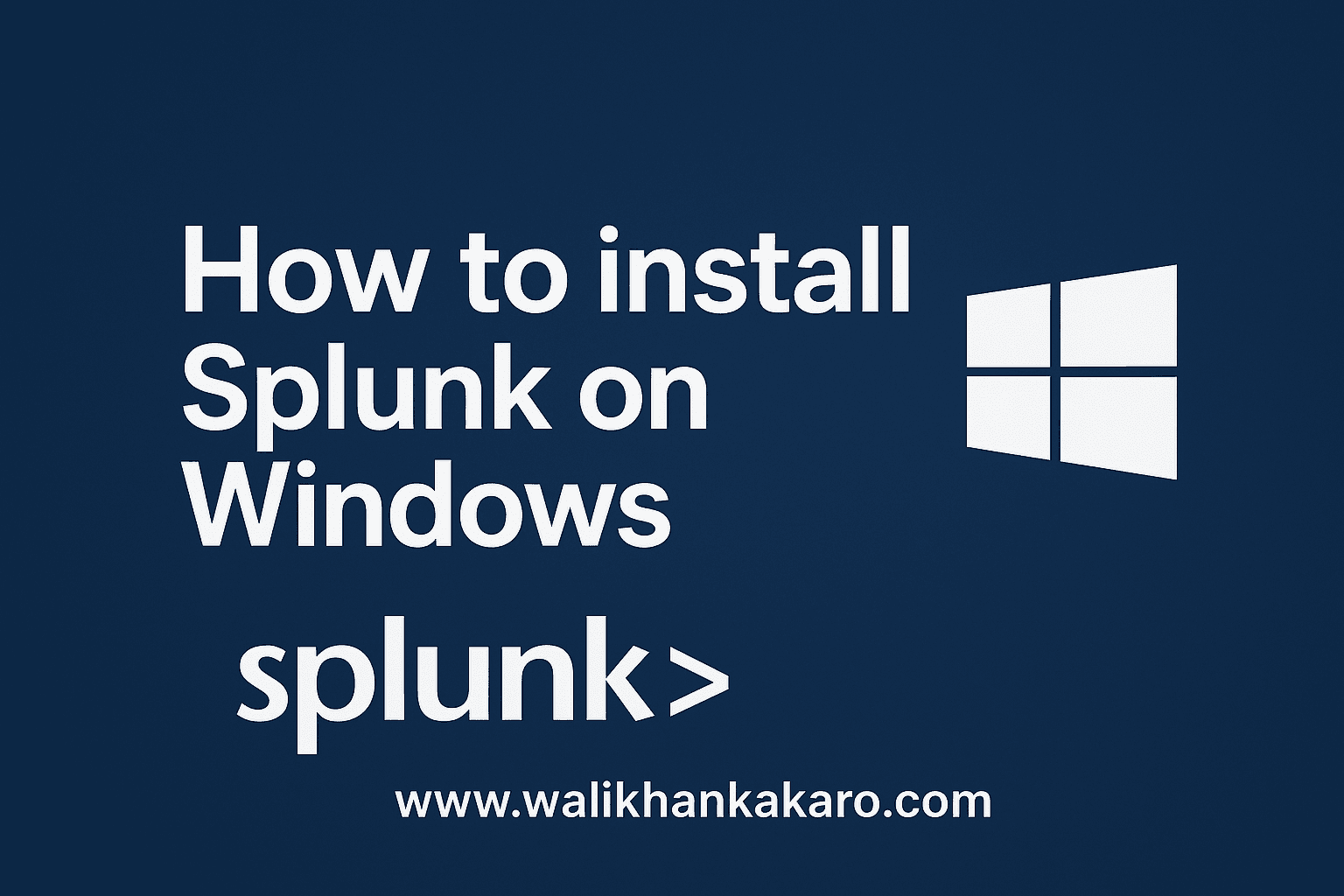Table of Contents
How to install Splunk on Windows
1: Create a Splunk account and log in to it.
Website: https://www.splunk.com/
2: Download Splunk Enterprise.
Website: https://www.splunk.com/en_us/download/splunk-enterprise.html
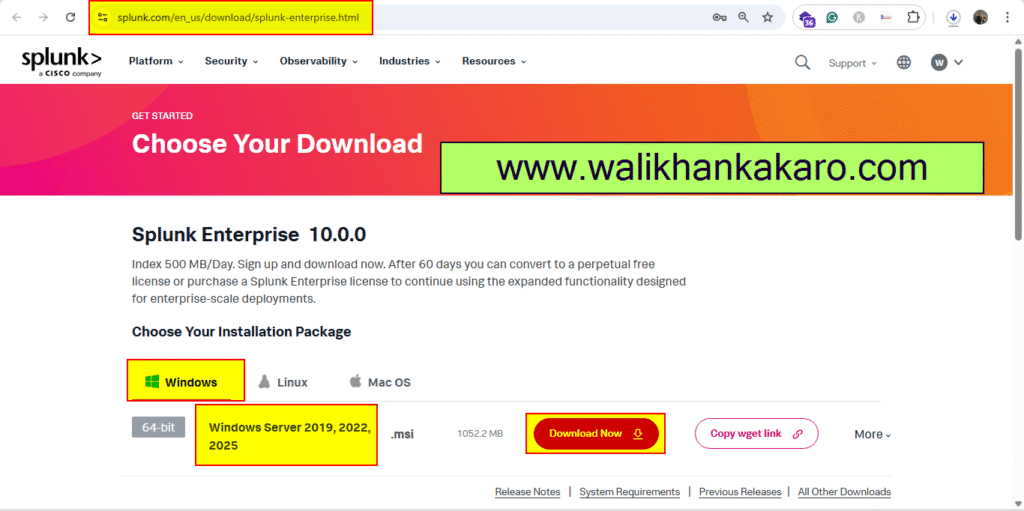
3: Click on the Universal Forwarder.
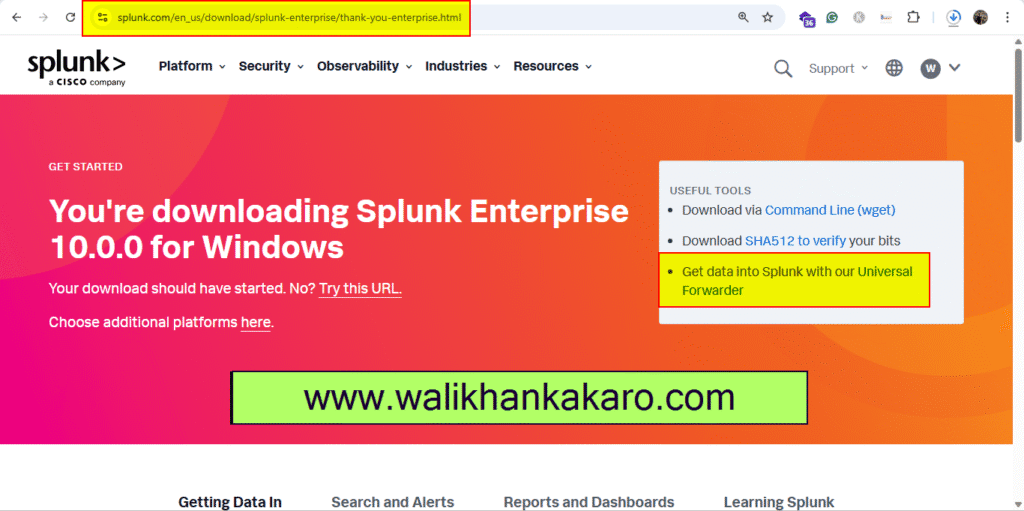
4: Download the Splunk Universal Forwarder.
Link: https://www.splunk.com/en_us/download/universal-forwarder.html
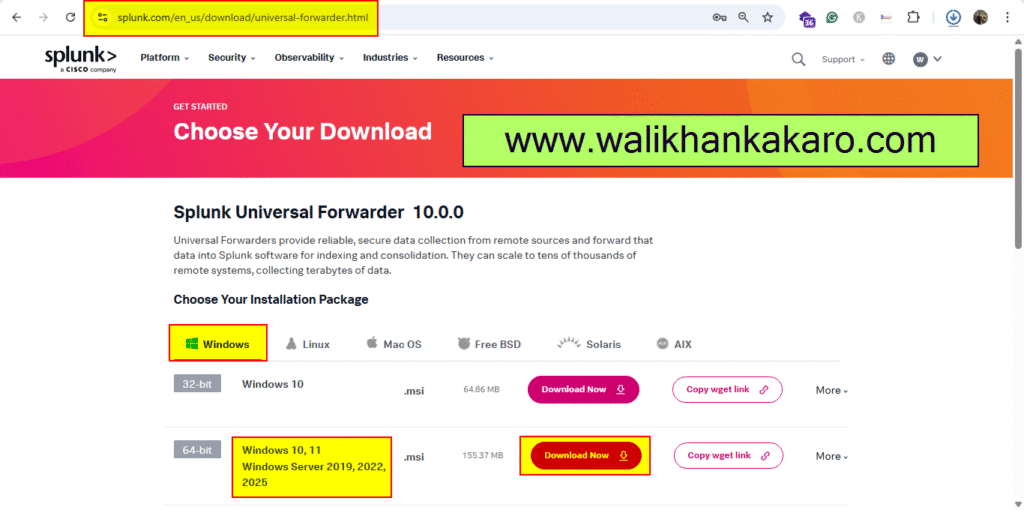
5: Install the Splunk Enterprise Setup.
6: Give the Username and Password.
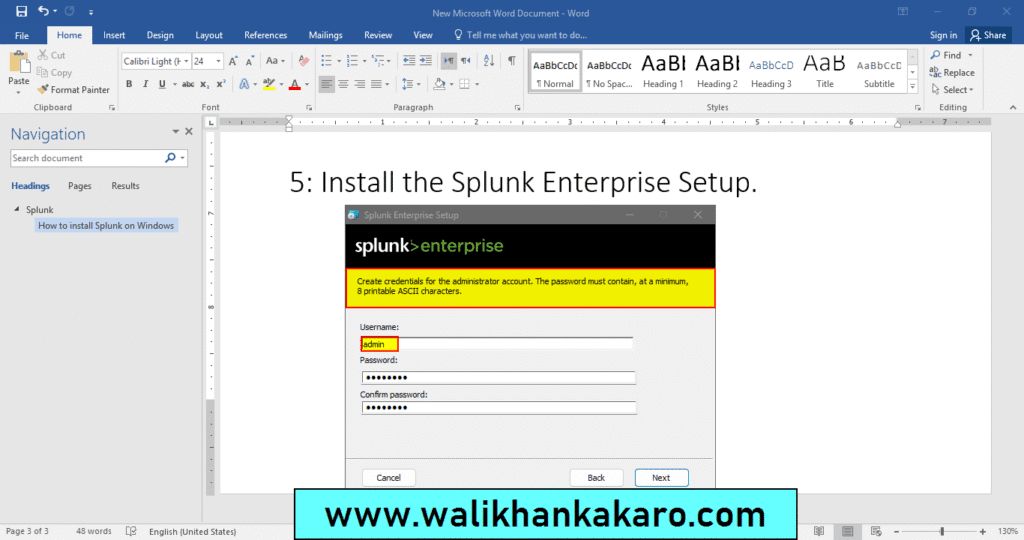
7: Log in to the Splunk Enterprise account.
Link: http://127.0.0.1:8000/
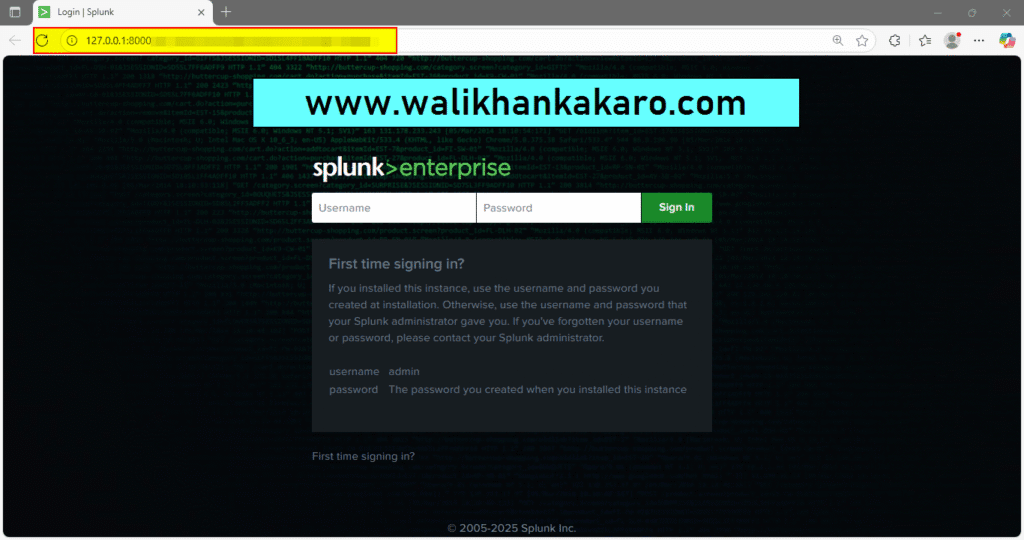
8: Install the Universal Forwarder.
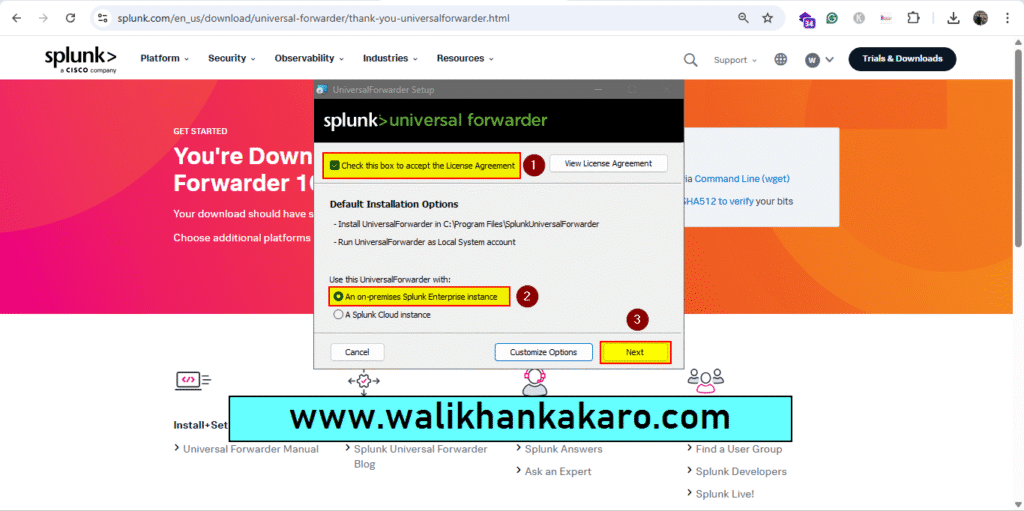
9: Give the Password and Username.
Username: admin
Password: walikhan
10: Set the Hostname or IP, and also set up the default port.
IP: Your server, Windows
Default Port: 8089
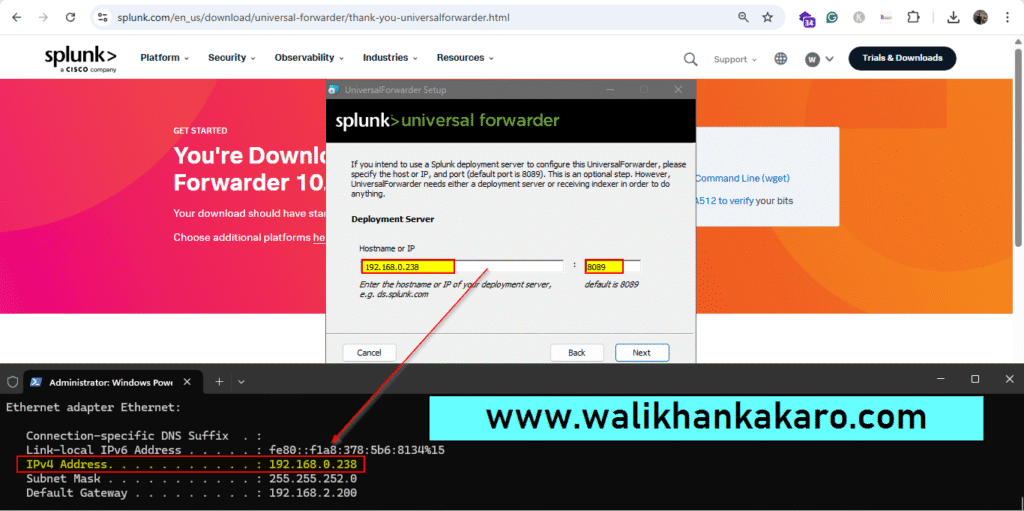
11: Go to the Settings and then open the Forwarding and receiving.
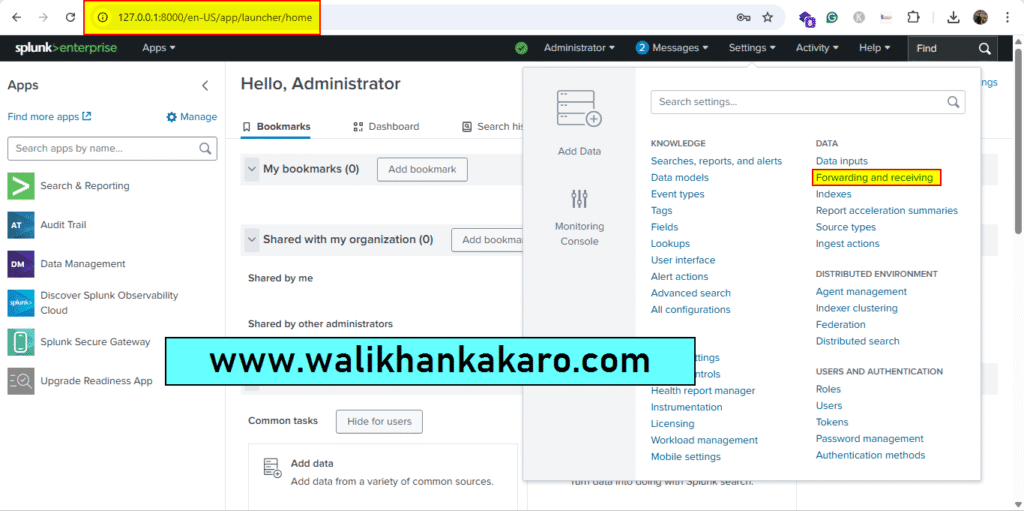
12: Open the Configure receiving in the Forwarding and receiving.
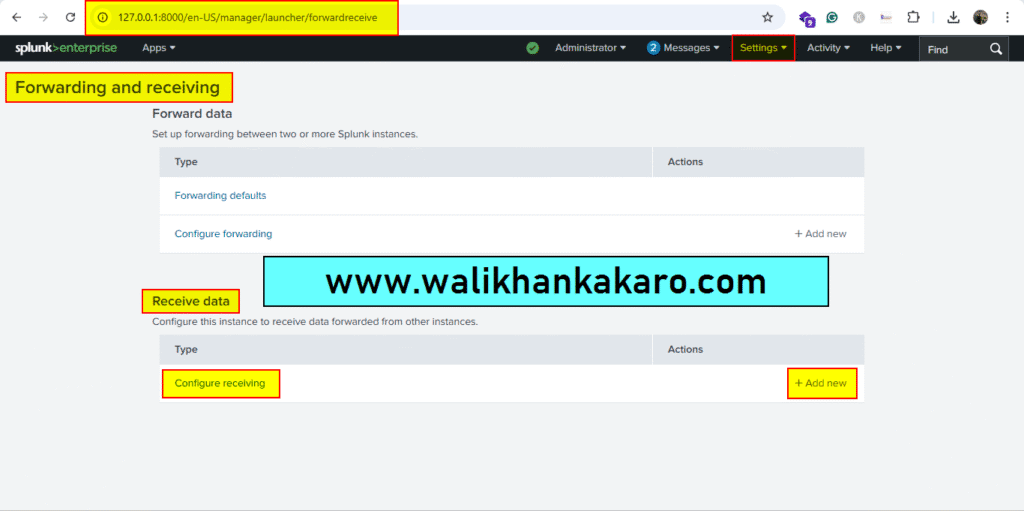
13: Configure the receiving port and also set up the Windows System IP.
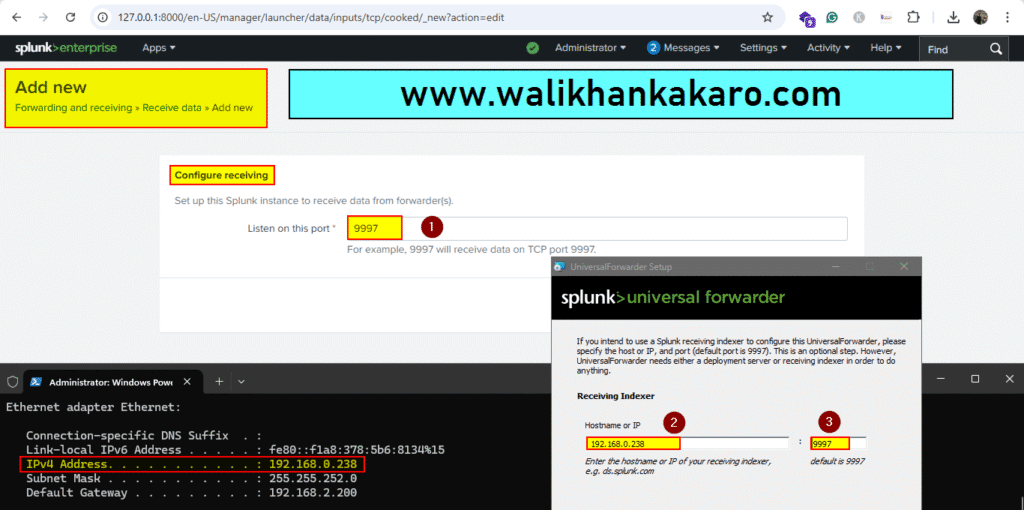
14: Finally, install the universal forwarder.