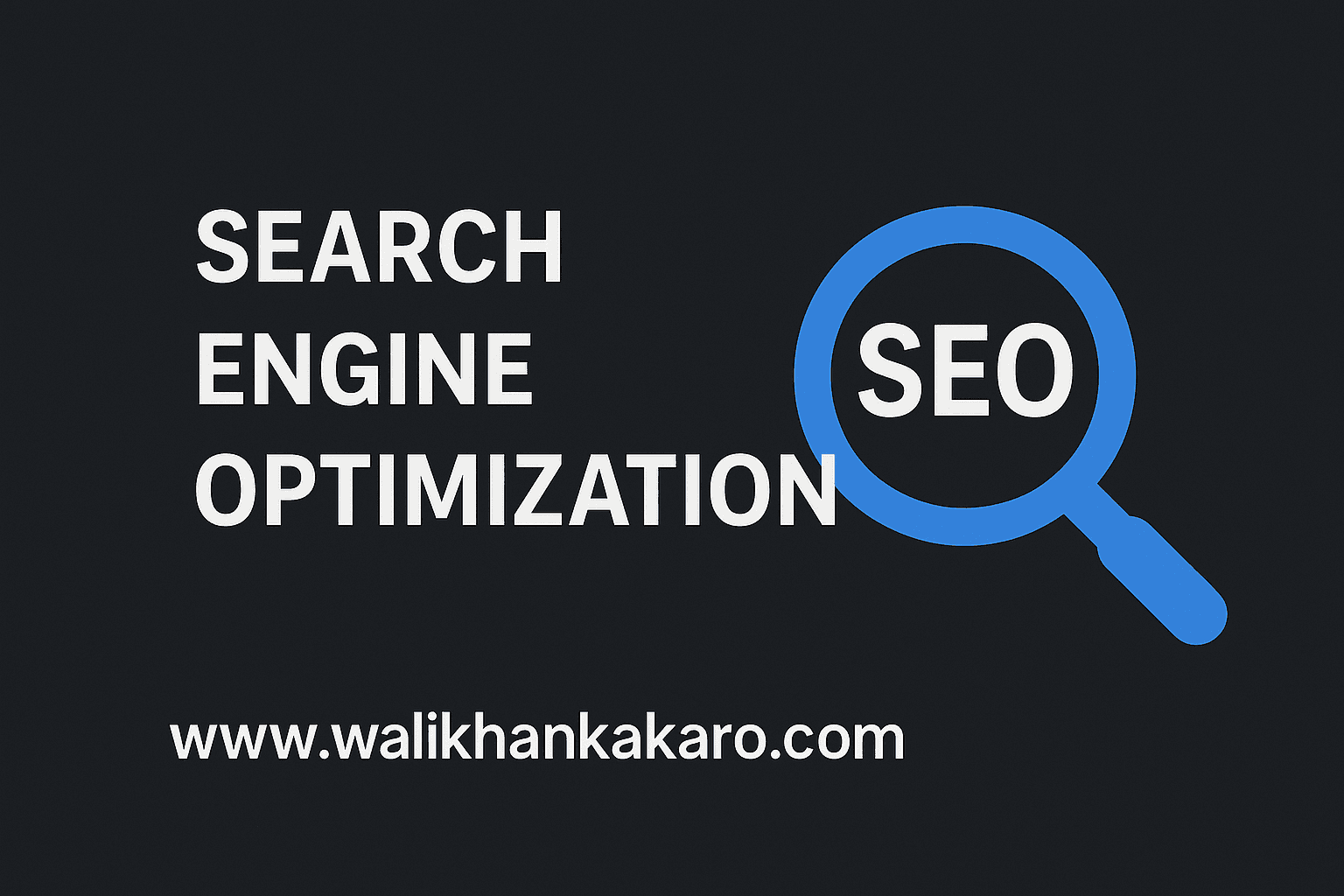Table of Contents
Search Engine Optimization SEO
Google Analytics
Connect Google Analytics to the website
1: Go to the Google Tag Manager.
Website: https://tagmanager.google.com/
2: Create a new account.
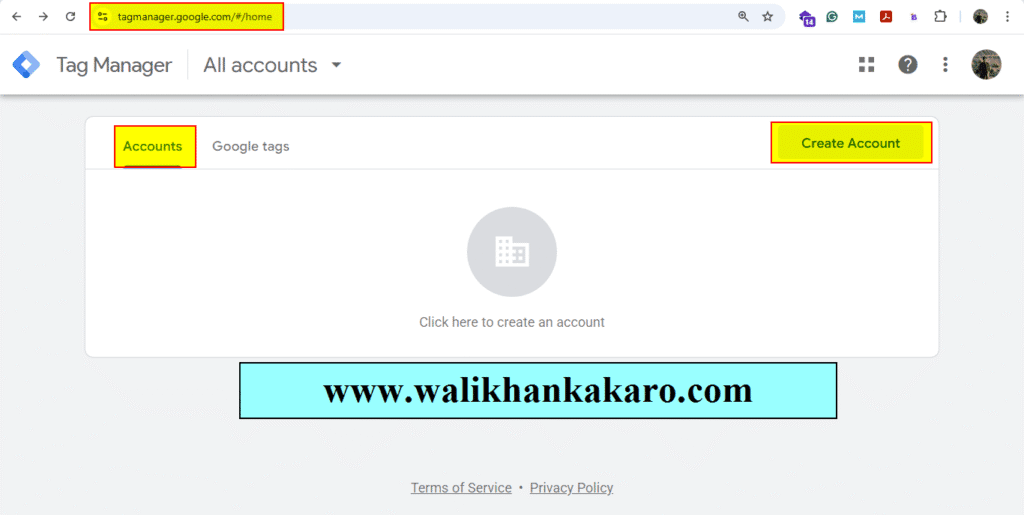
3: Add your name and website address.
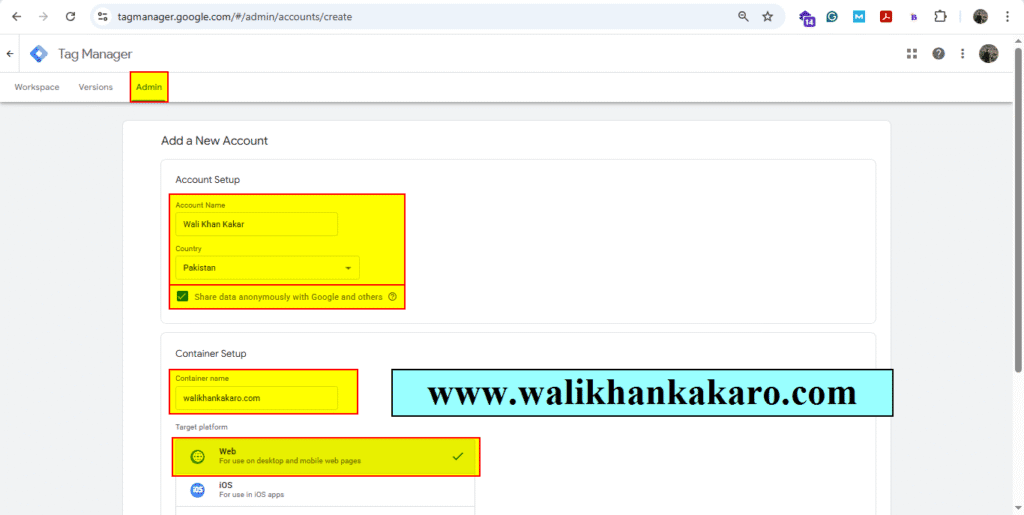
4: Copy the Head code.
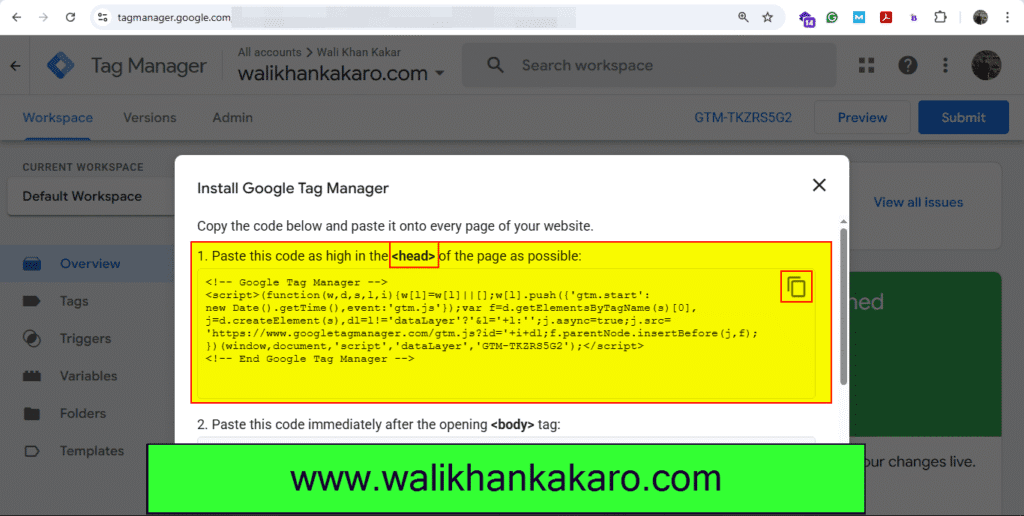
5: Go to the Appearance, then open the Theme File Editor in WordPress.
6: Open the header.php in the Theme File Editor.
7: Paste the Head code into the head section.
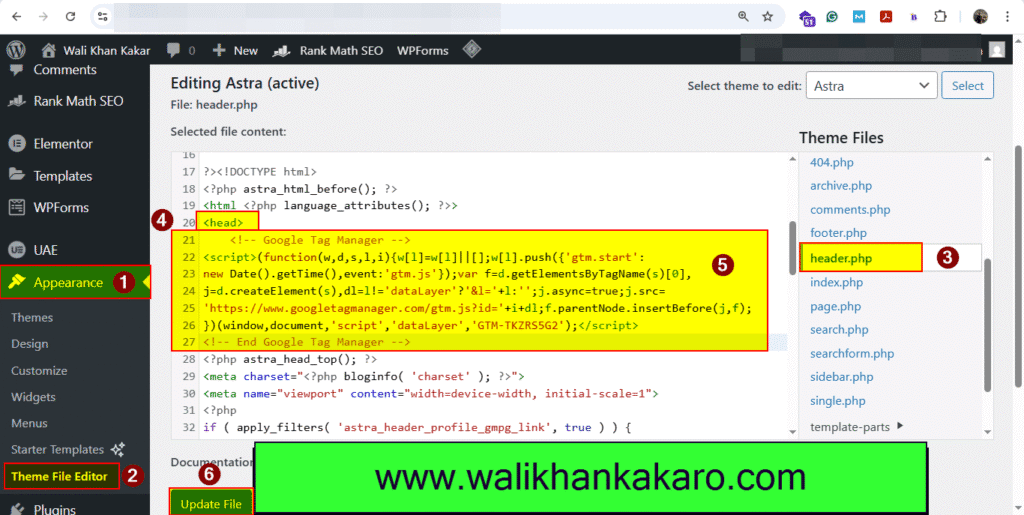
8: Copy the body code.
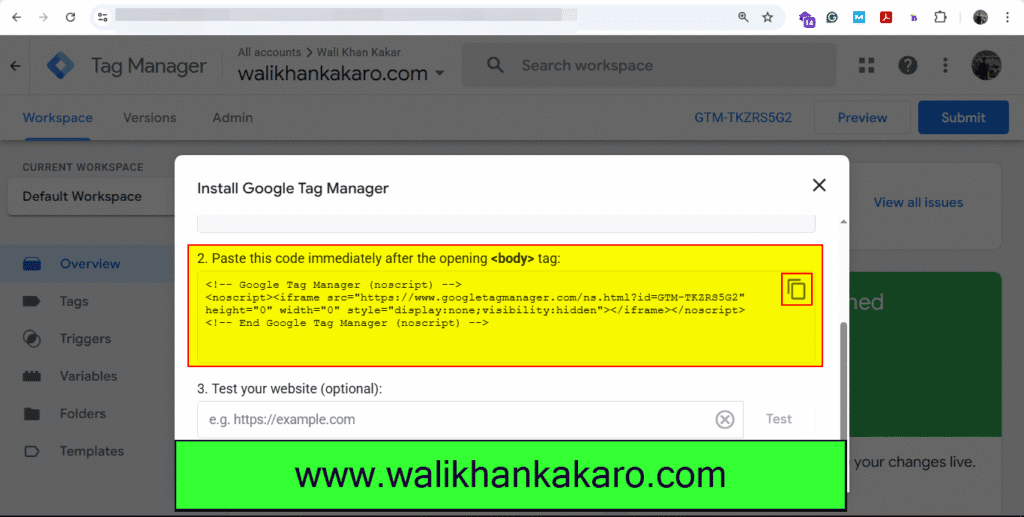
9: Scroll down the theme and paste the body code.
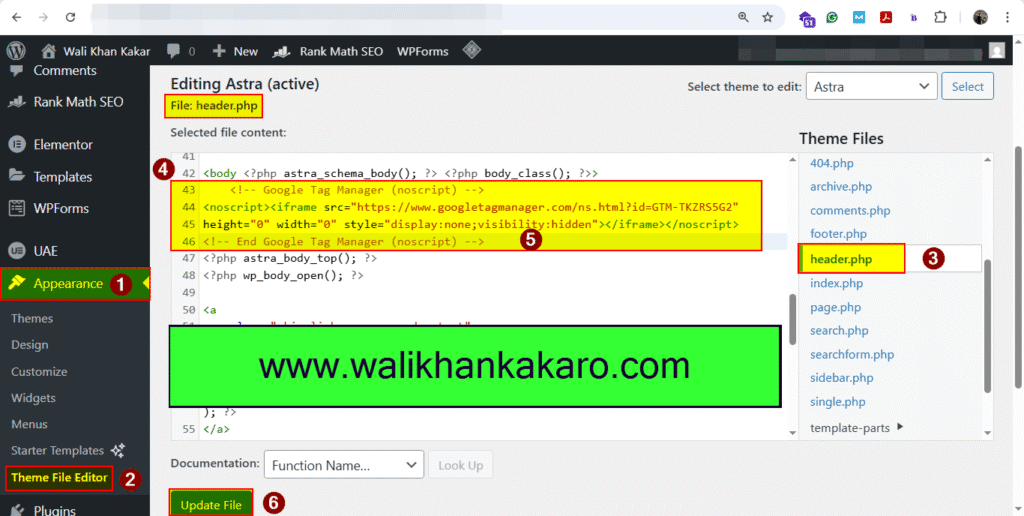
10: Click on the Preview.
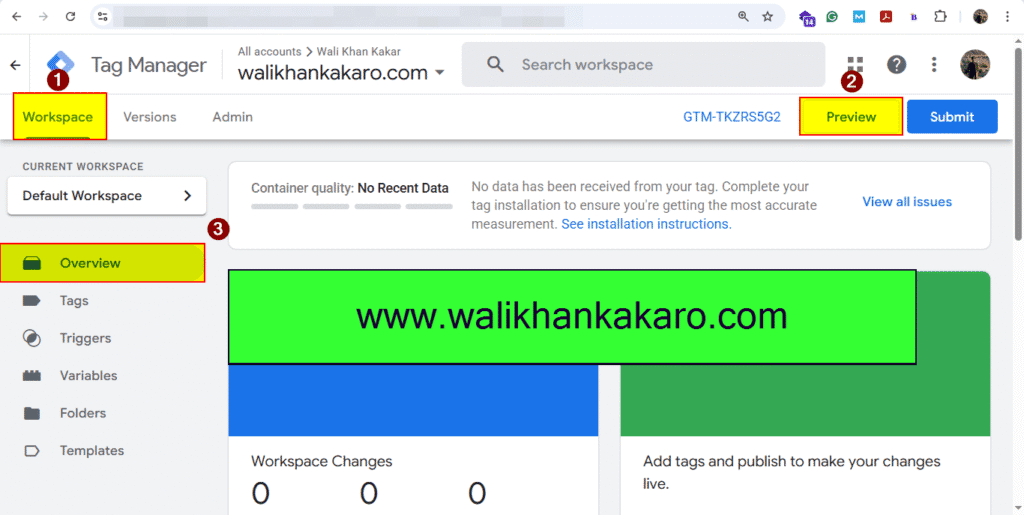
11: Connect Tag Assistance to your site.
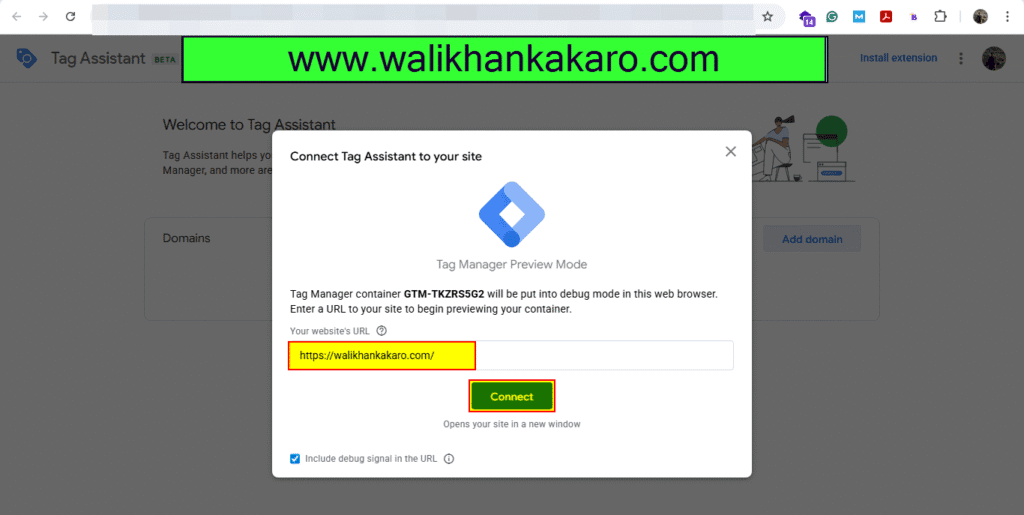
12: Connect it.
13: Install the Tag Assistance extension from Chrome.
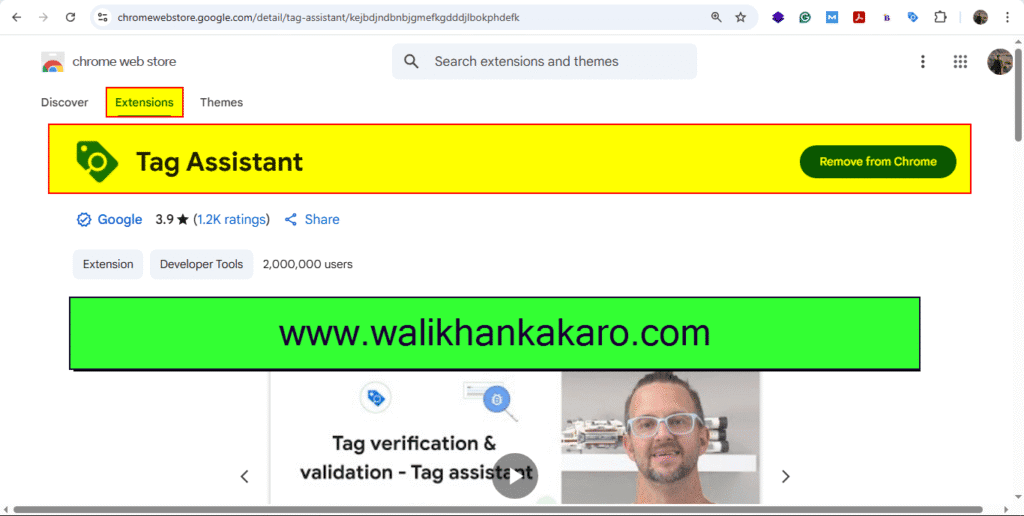
14: Go to the Google Analytics account.
Website: https://developers.google.com/analytics
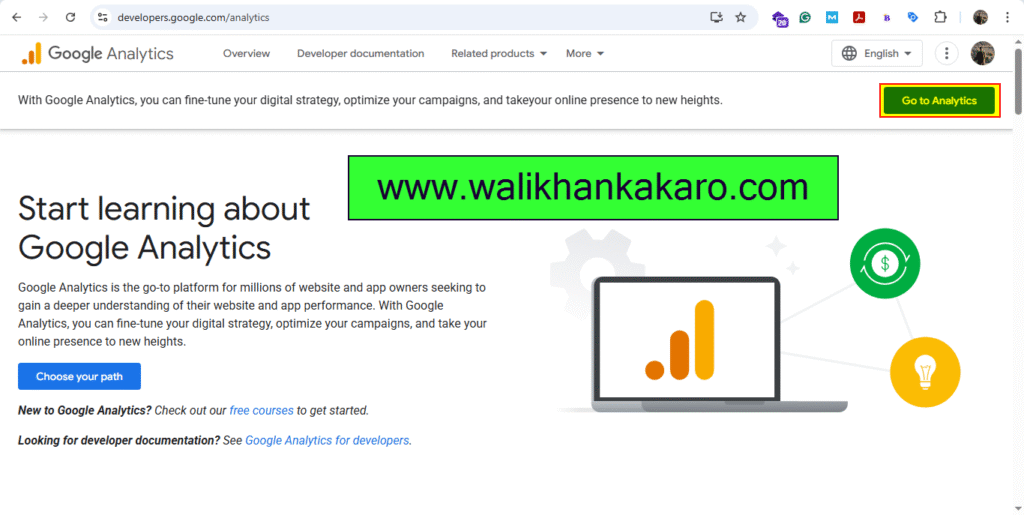
15: Create your Google Analytics account.
16: Click on the Web.
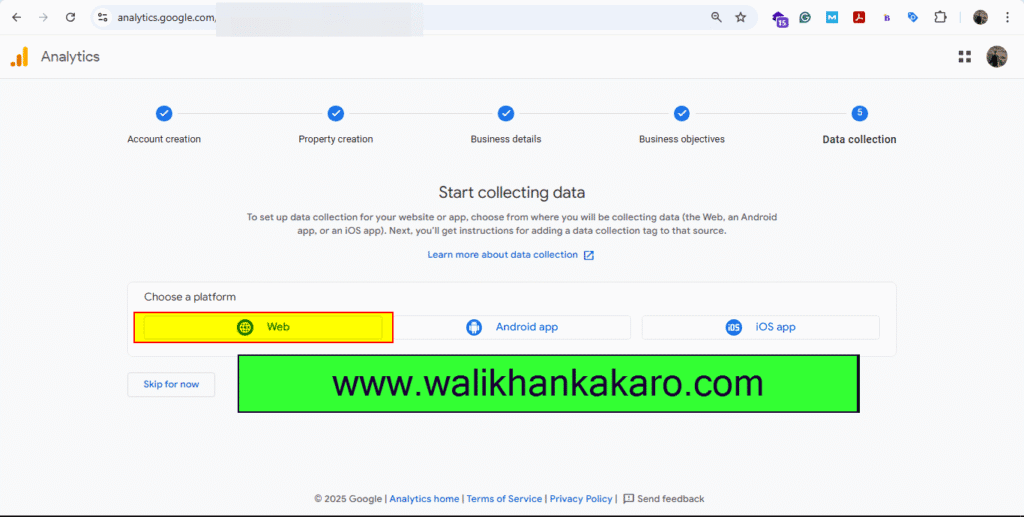
17: Add your website to Google Analytics.
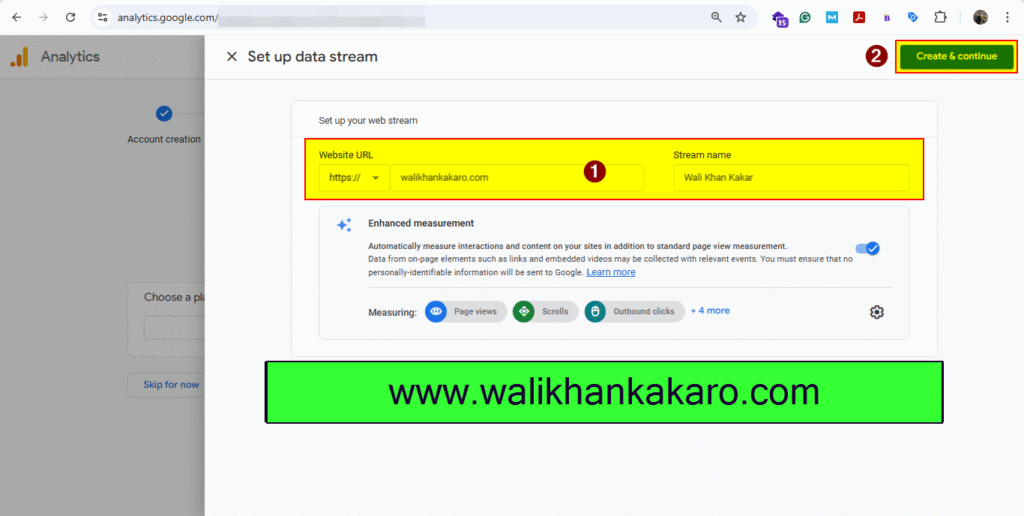
18: Copy the Measurement ID from Google Analytics.
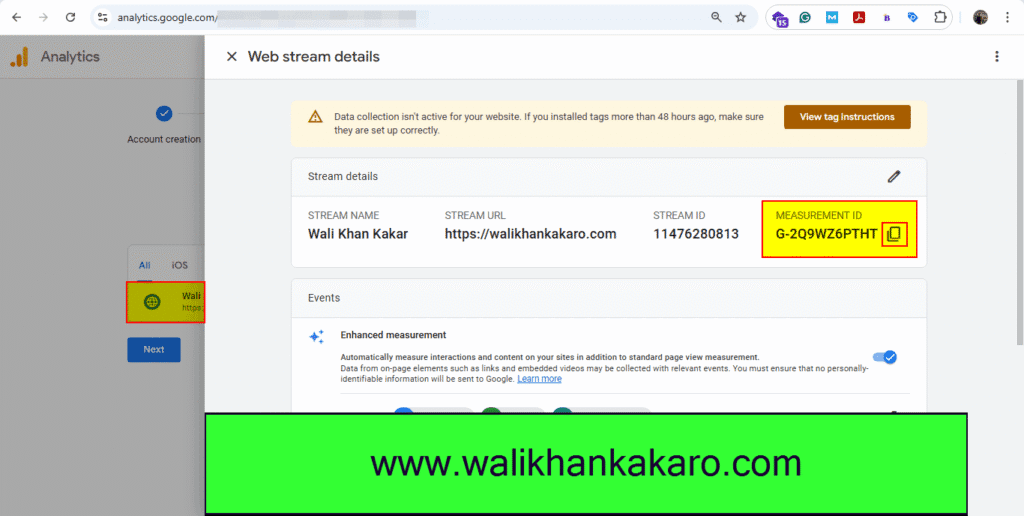
19: Go to the Google Tag Manager.
20: Click on the Tags.
21: Click on the New.
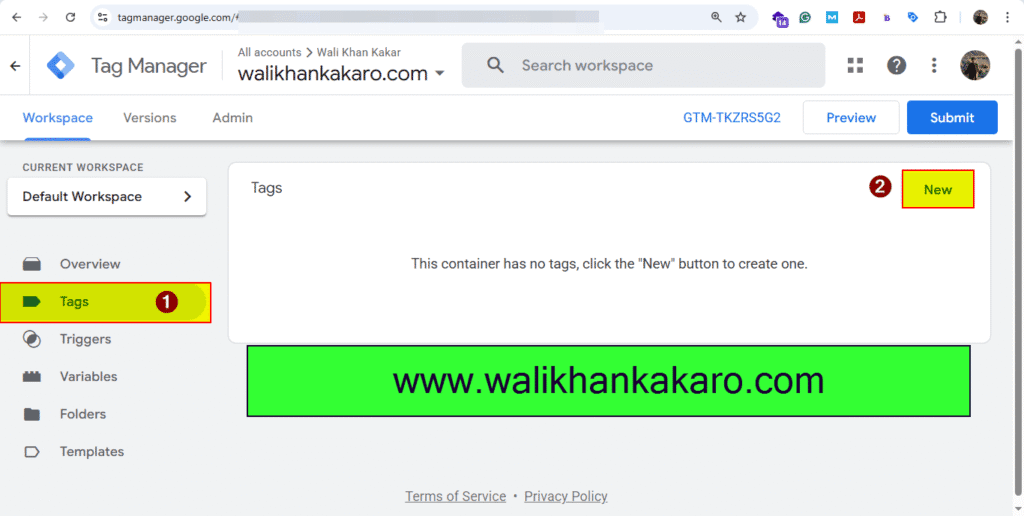
22: Choose a tag type to begin setup.
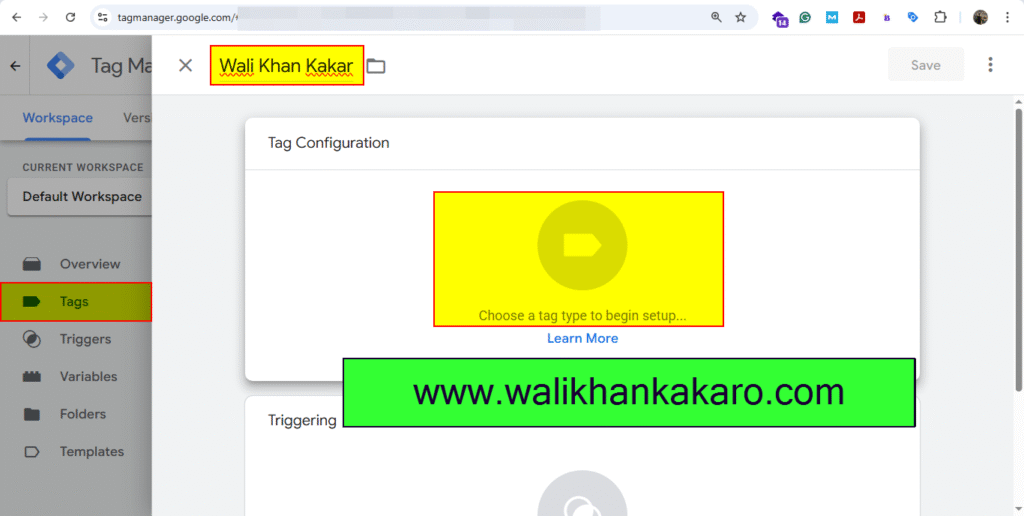
23: Go to Google Analytics.
24: Open the Google Tag.
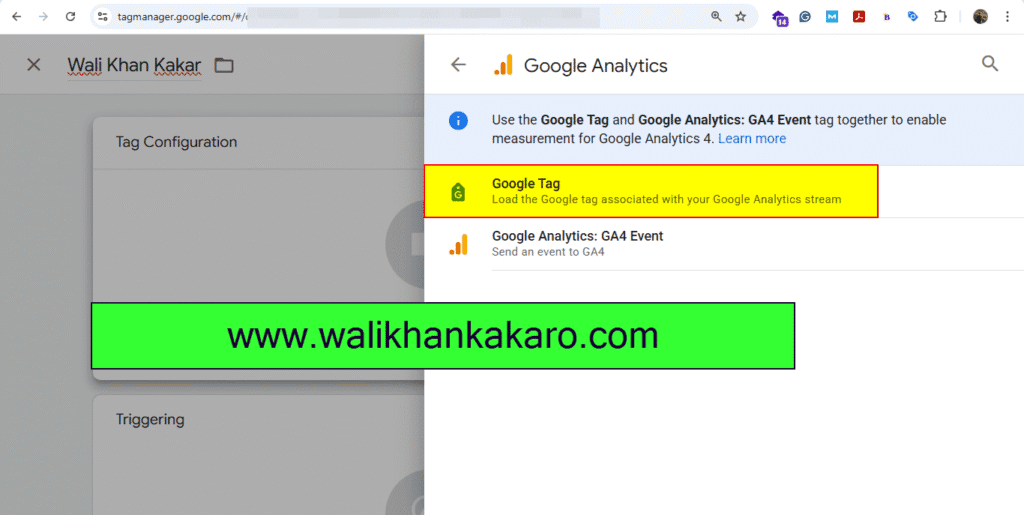
25: Add the Measurement ID here.
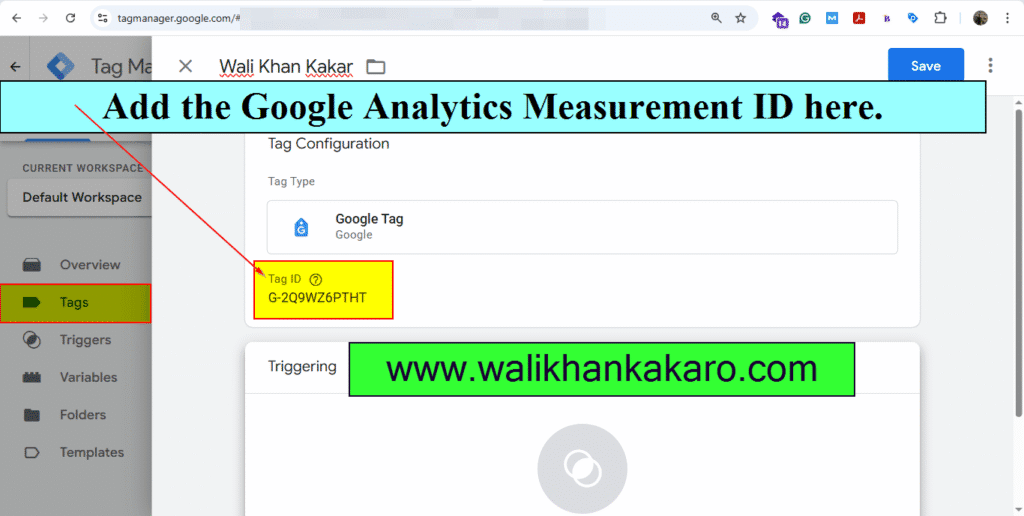
26: Choose a trigger to make this tag fire…
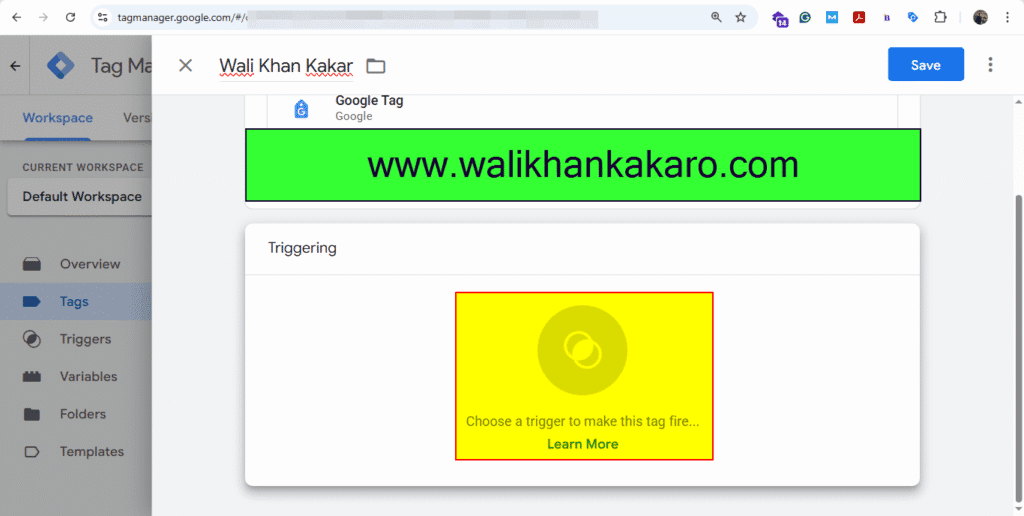
27: Add all the pages.
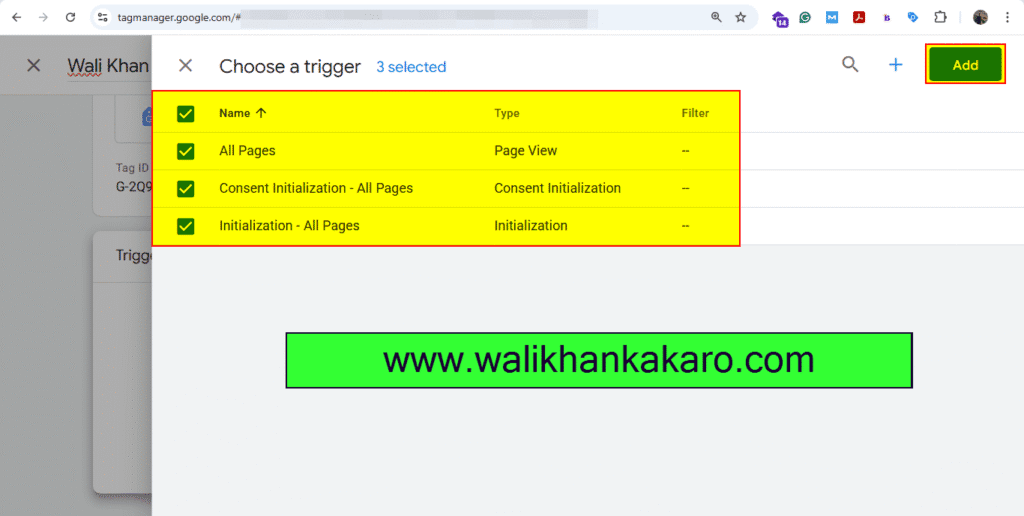
28: Save the settings.
29: Submit and then click on Publish.
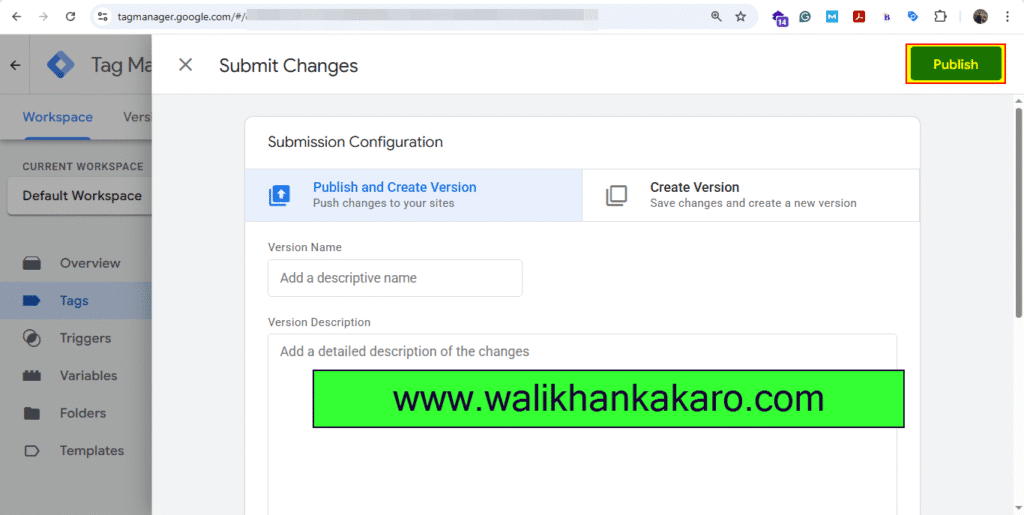
30: Continue the Container Version Description.
31: Now go to Google Analytics.
32: Go to the Admin, then go to the Data collection and modification.
32: Go to the Data collection.
33: Turn on all the options.
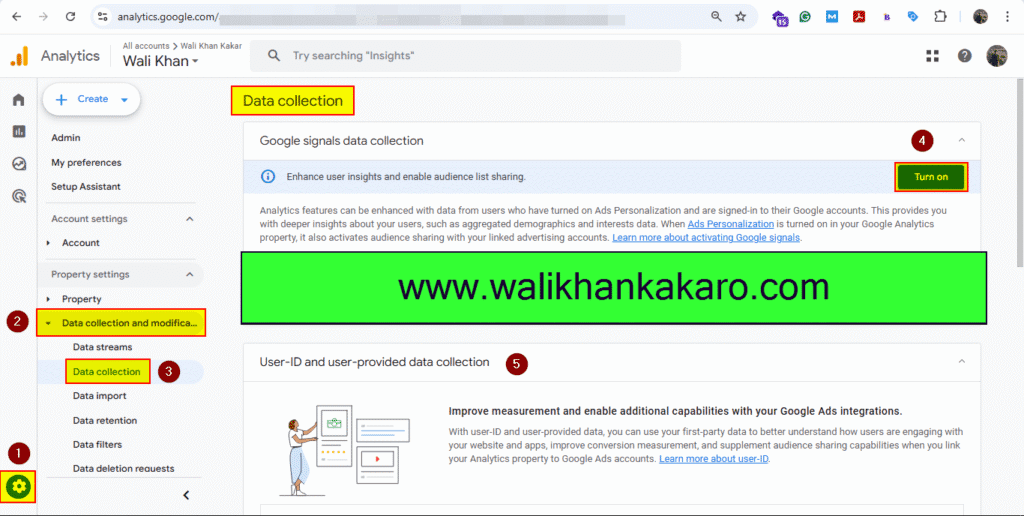
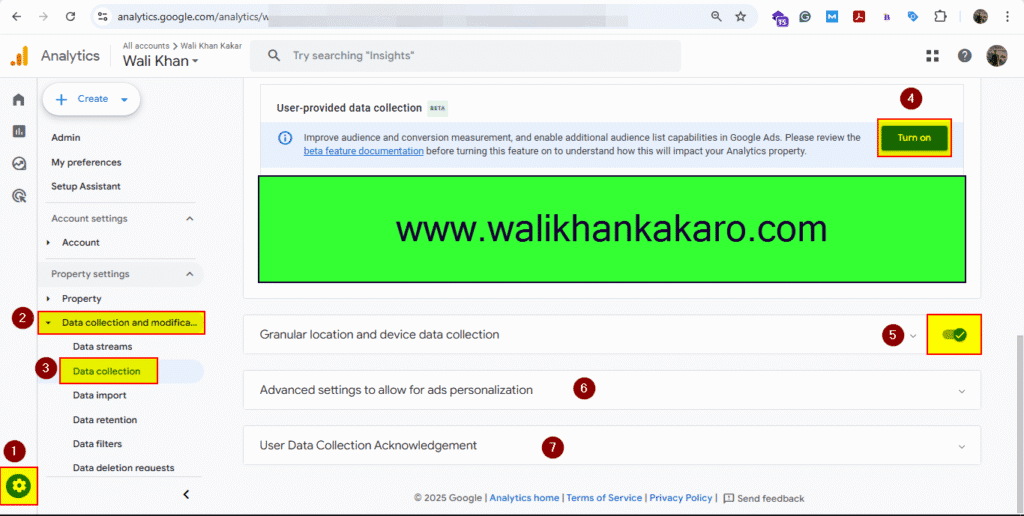
Yandex
Yandex webmaster
1: Create a Yandex Webmaster Tools account.
Website: https://webmaster.yandex.com/welcome/
2: Click on the Add site.
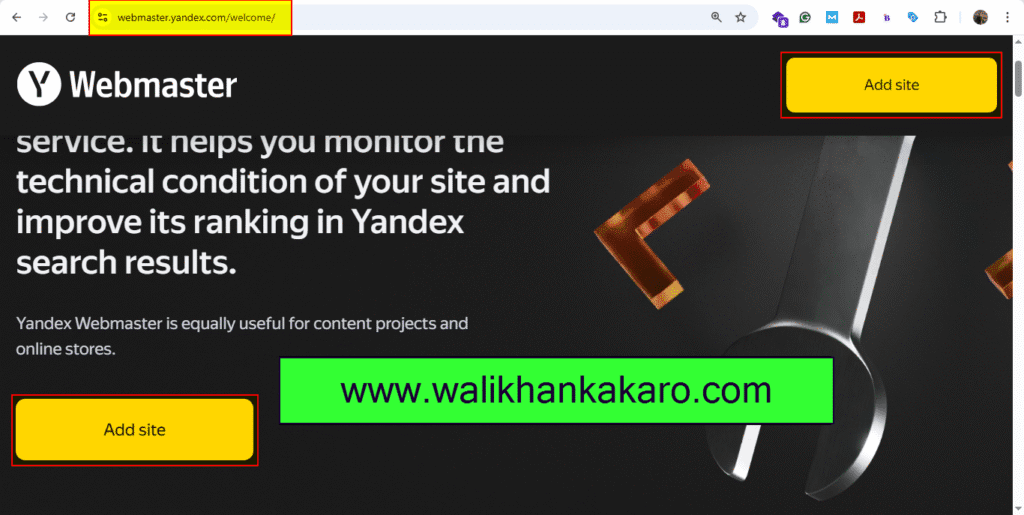
3: Add a website URL.
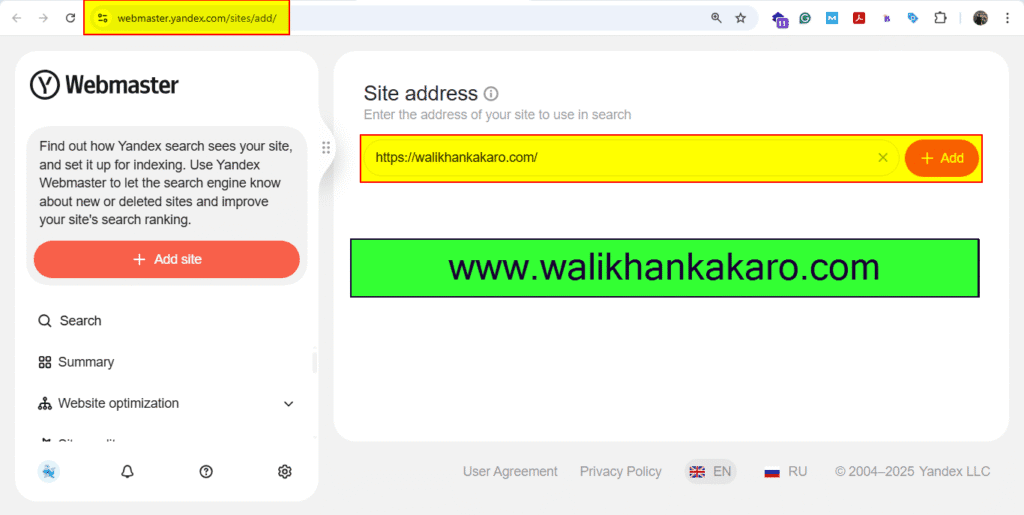
4: Download the yandex_bb38b9b842b6b6cb file.
File name: yandex_bb38b9b842b6b6cb
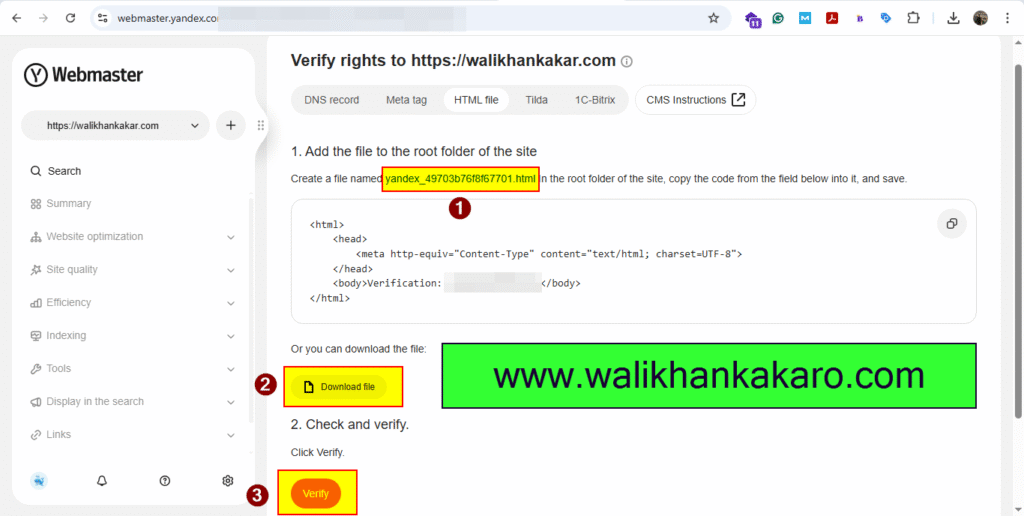
5: Install the File Manager Pro-Filester plugin.
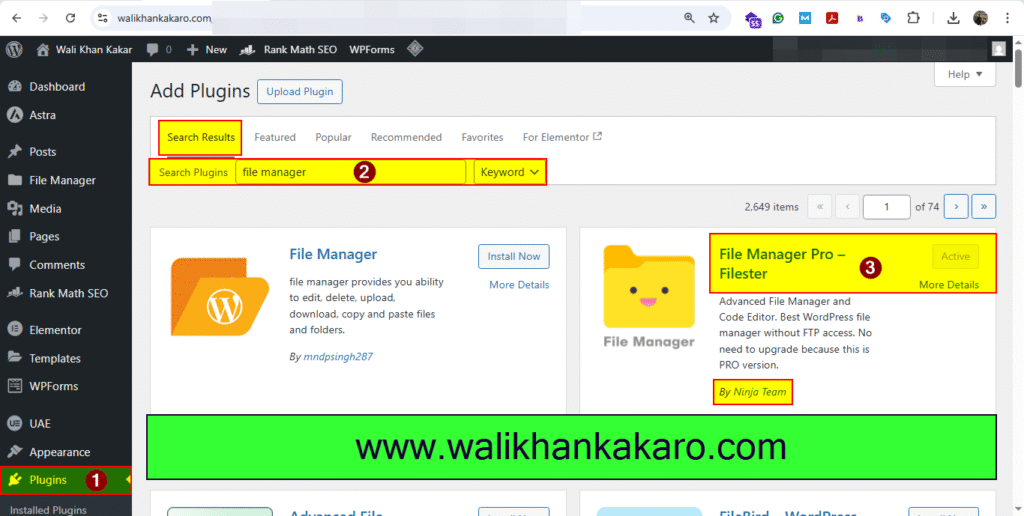
6: Go to the File Manager.
7: Upload the file yandex_bb38b9b842b6b6cb into the WordPress hostinger via File Manager.
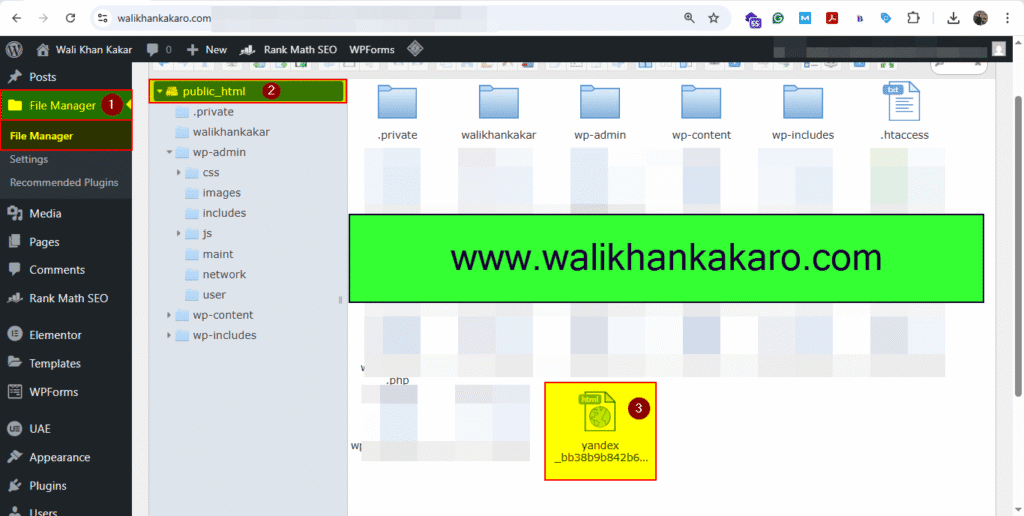
8: Verify it.
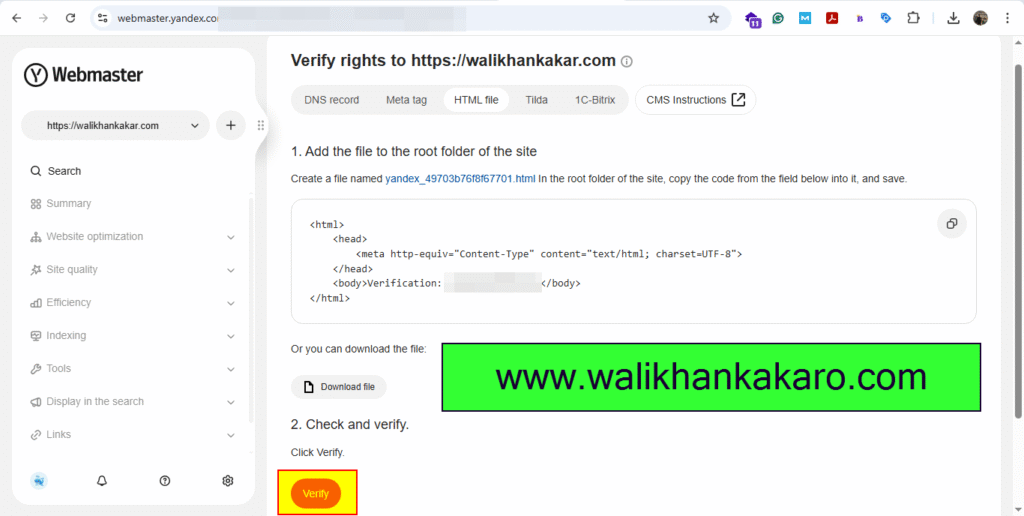
9: Verify the Meta tag with the help of the Rank Math SEO plugin.
10: Copy the Meta tag code.
Meta tag code: <meta name=”yandex-verification” content=”49703b98f8f” />

11: Open the Rank Math SEO Webmaster Tools.
12: Paste the Meta tag into the Yandex Verification ID.
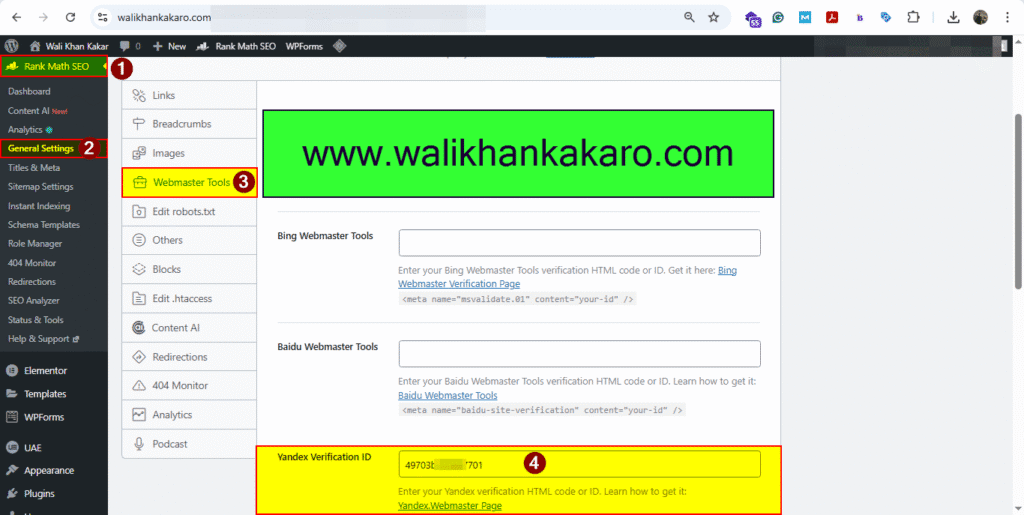
13: Verify it.
Bing
Bing Webmaster Tools
1: Go to the Bing Webmaster Tools and log in to the account.
Website: https://www.bing.com/webmaster/contentremovalform/showanonymouspage
2: Add your website manually.
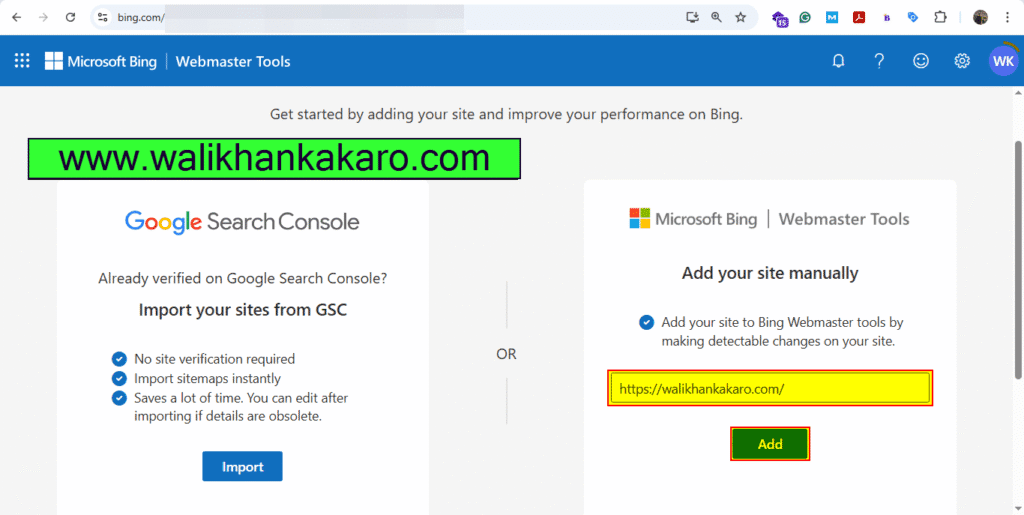
3: Download the BingSiteAuth file.
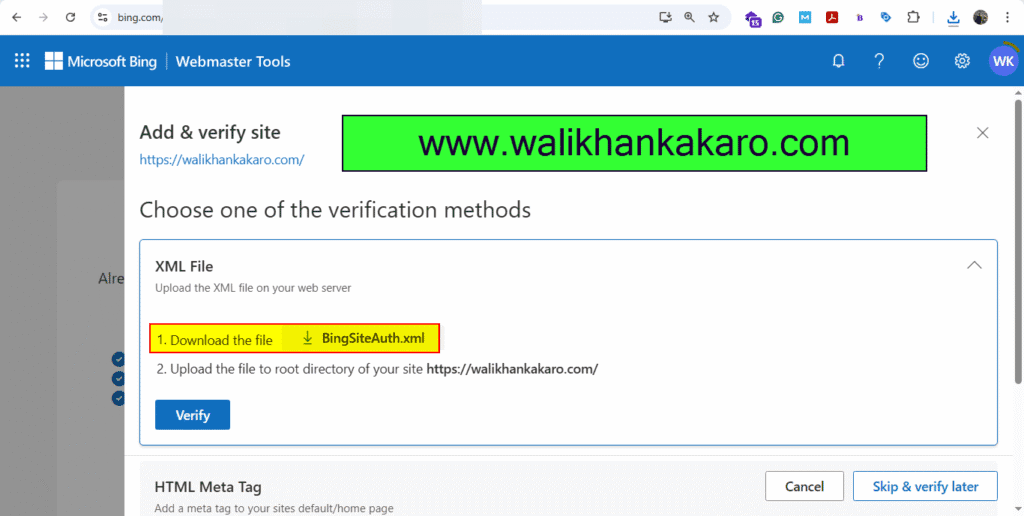
4: Install the File Manager Pro-Filester plugin.
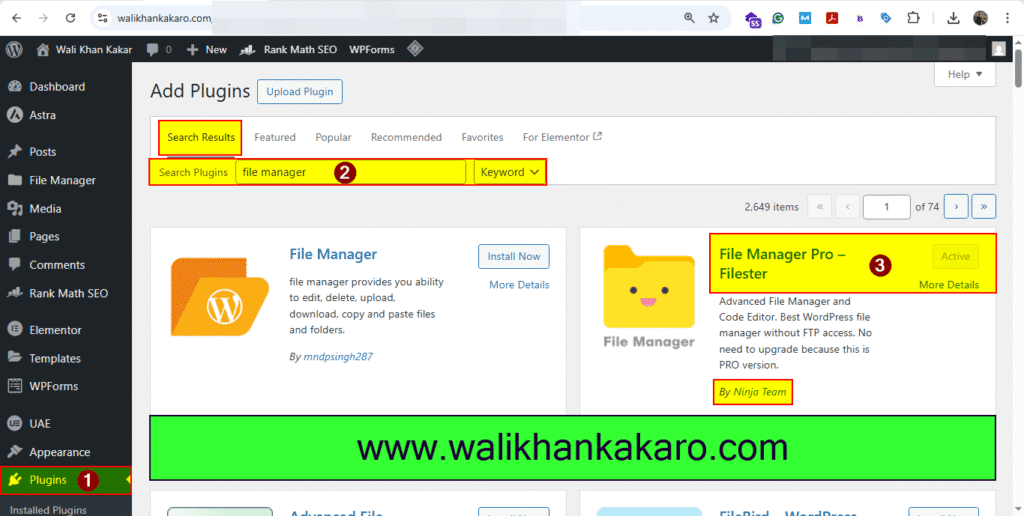
5: Upload the BingSiteAuth file with the help of File Manager Pro-Filester in the hosting.
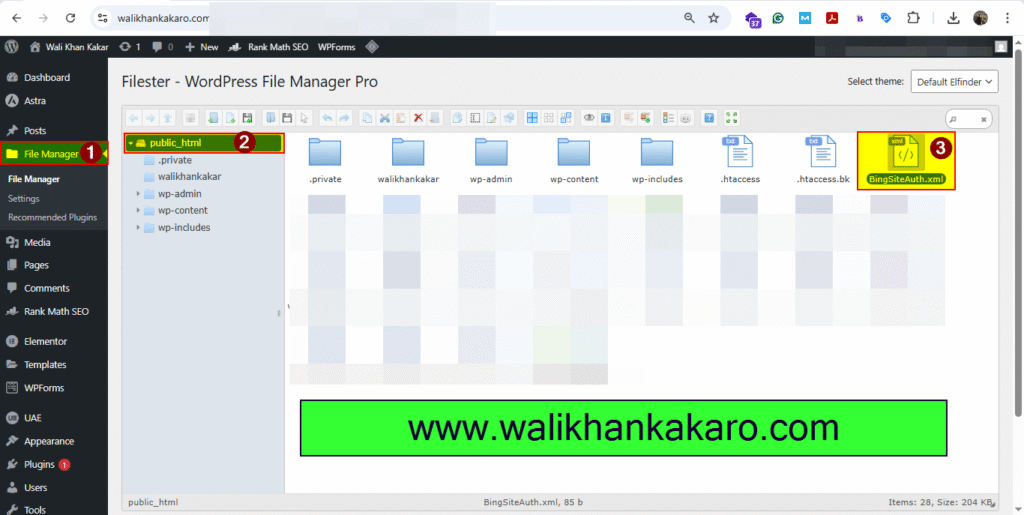
6: Verify the BingSiteAuth file.
7: You can also index your website via Rank Math with the help of HTML Meta Tag.
8: Copy the HTML Meta Tag code.
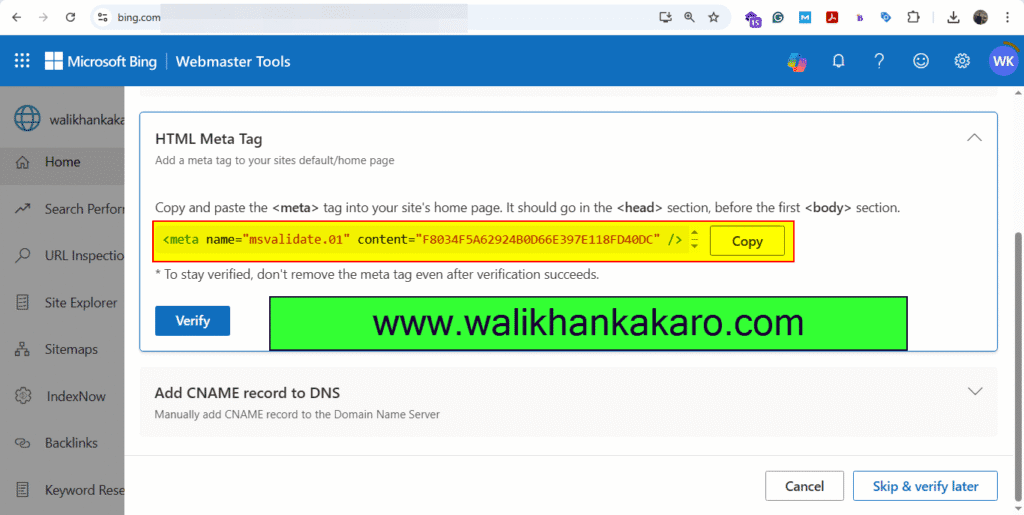
9: Go to the Rank Math and open the General Settings, then open the Webmaster Tools.
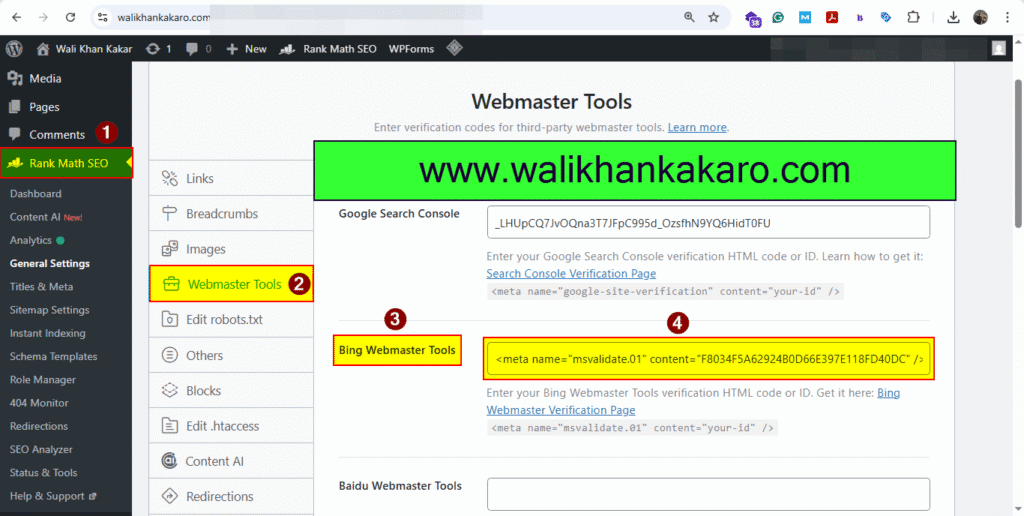
10: Add your website’s sitemap_index.xml to the Bing sitemap.
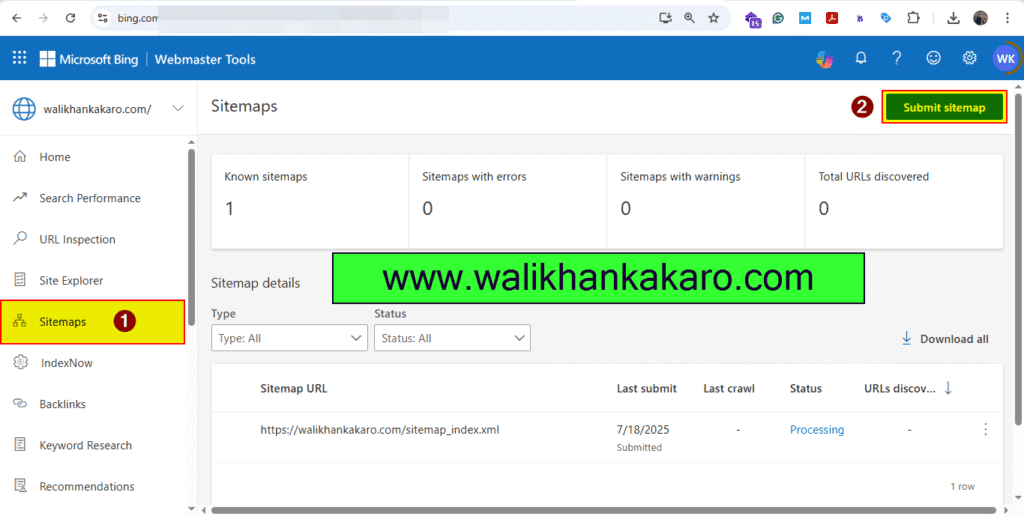
free keyword research tool
1: Check the keywords via Ahrefs.
Website: https://ahrefs.com/keyword-difficulty
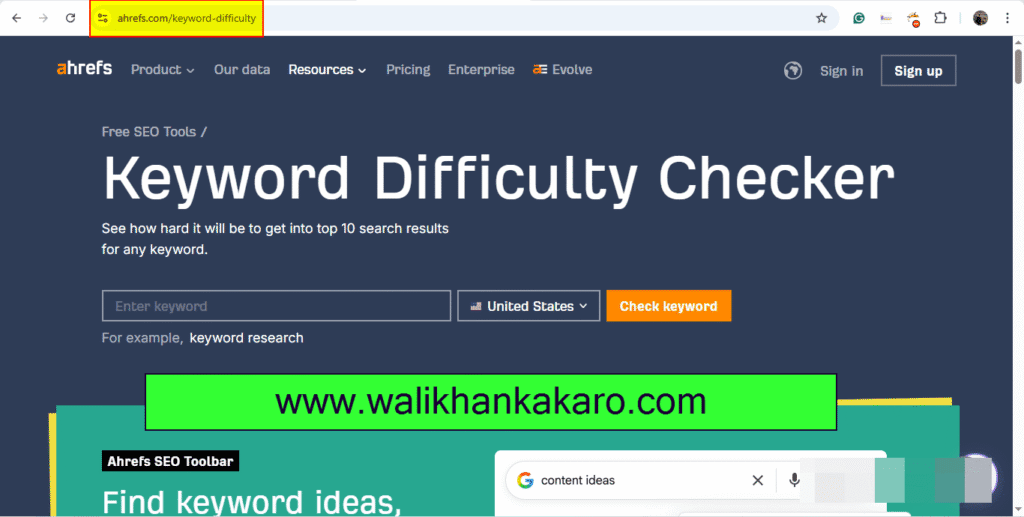
2: Check the website “Authority” Checker.
Website: https://ahrefs.com/website-authority-checker
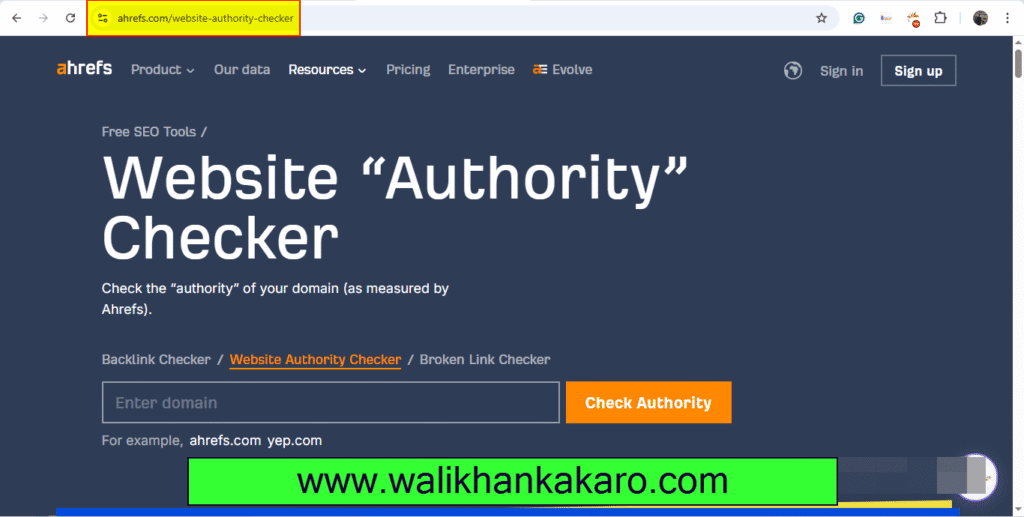
3: Ahrefs Backlink Checker.
Website: https://ahrefs.com/backlink-checker
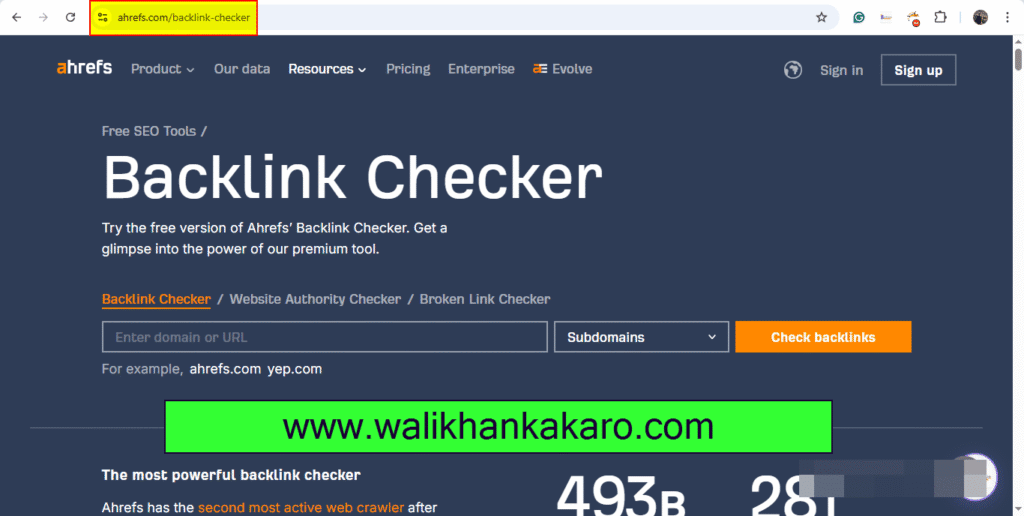
4: Ahrefs Broken Link Checker.
Website: https://ahrefs.com/broken-link-checker
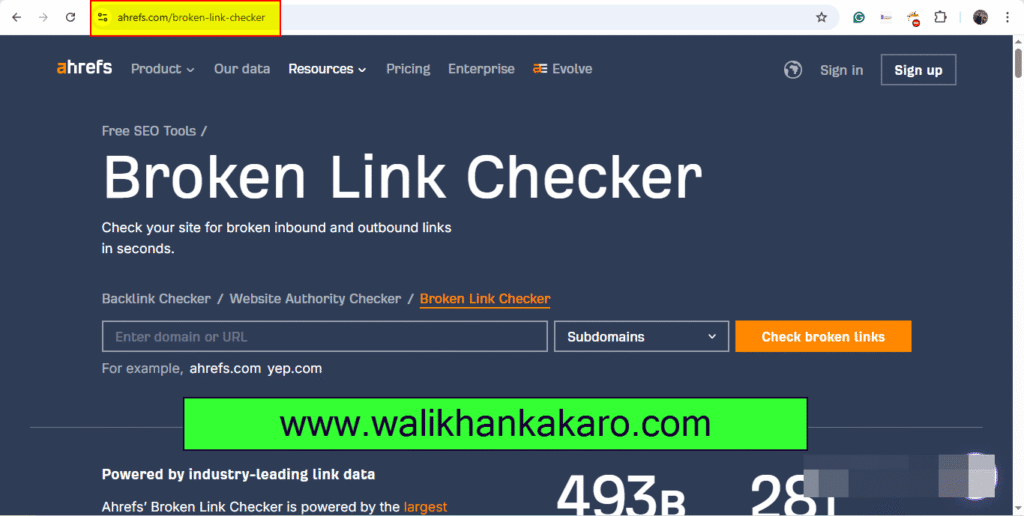
5: SEMRUSH.
Website: https://www.semrush.com/projects/
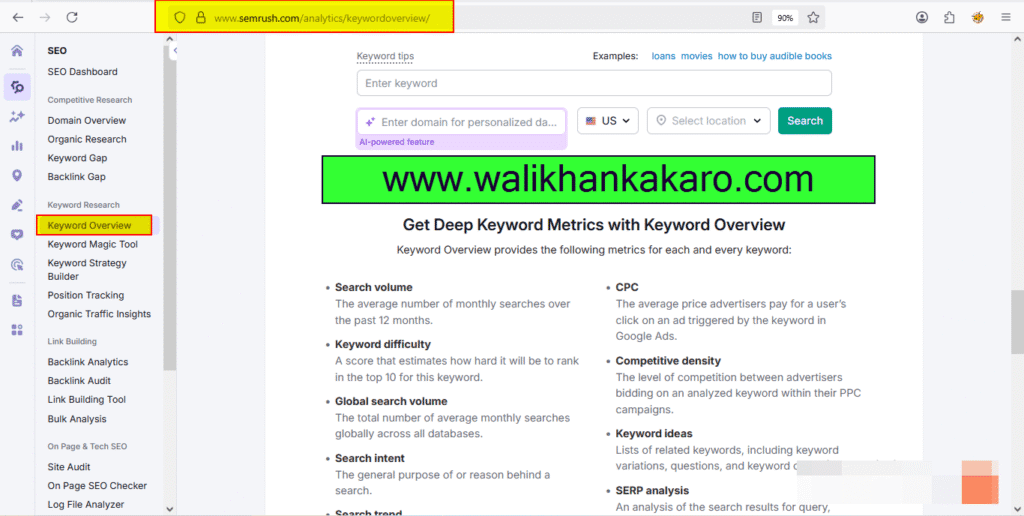
6: The Hoth.
Website: https://www.thehoth.com/google-keyword-planner/
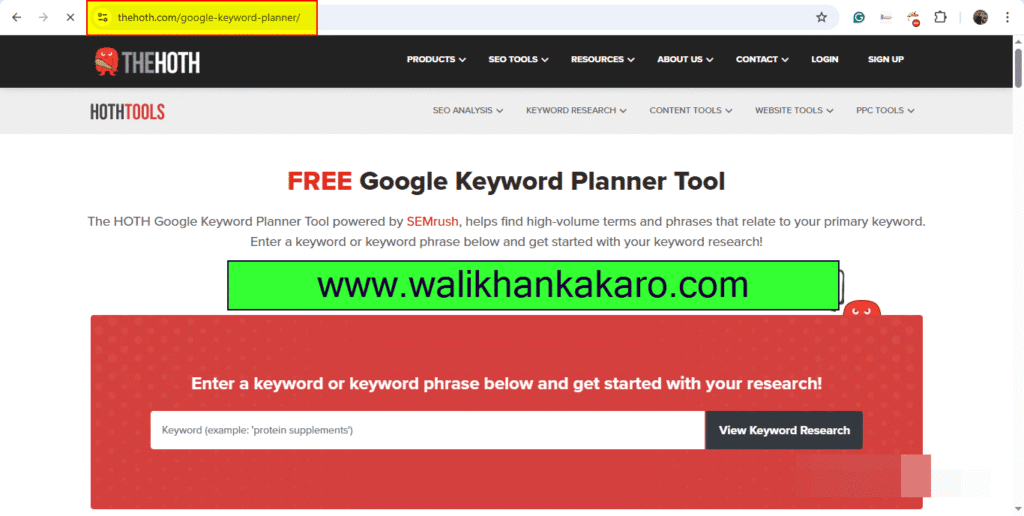
7: Google Trends.
Website: https://trends.google.com/trends/
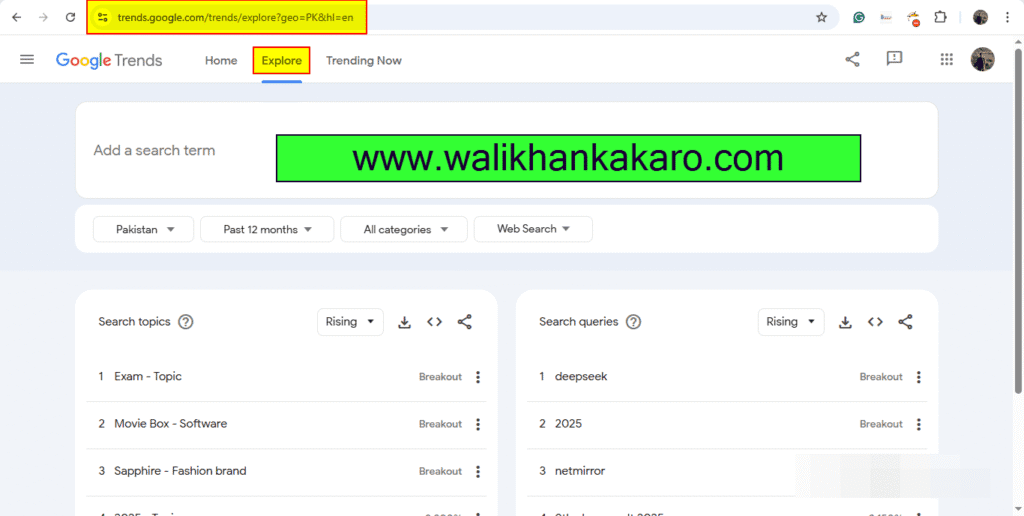
SEO Chrome Extensions
1: SEOquake Extension.
Link: https://www.seoquake.com/edge/download.html
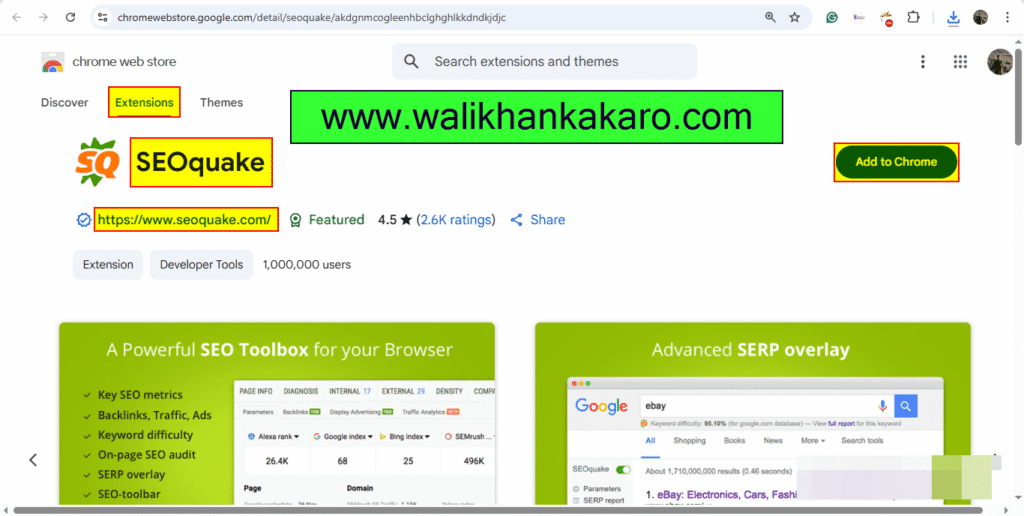
2: Hunter – Email Finder Extension.
Link: https://hunter.io/chrome
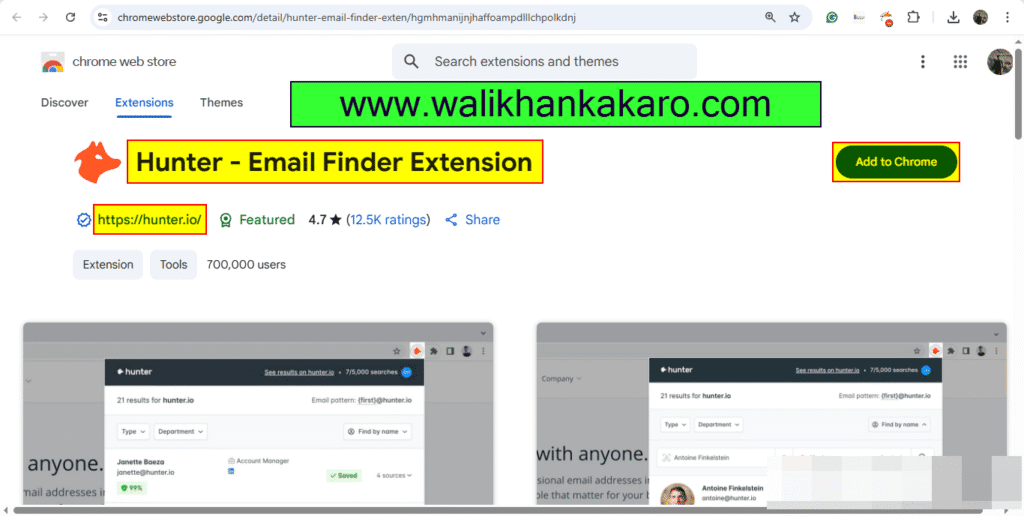
3: SEO Minion Extension.
Link: https://keywordseverywhere.com/seominion/
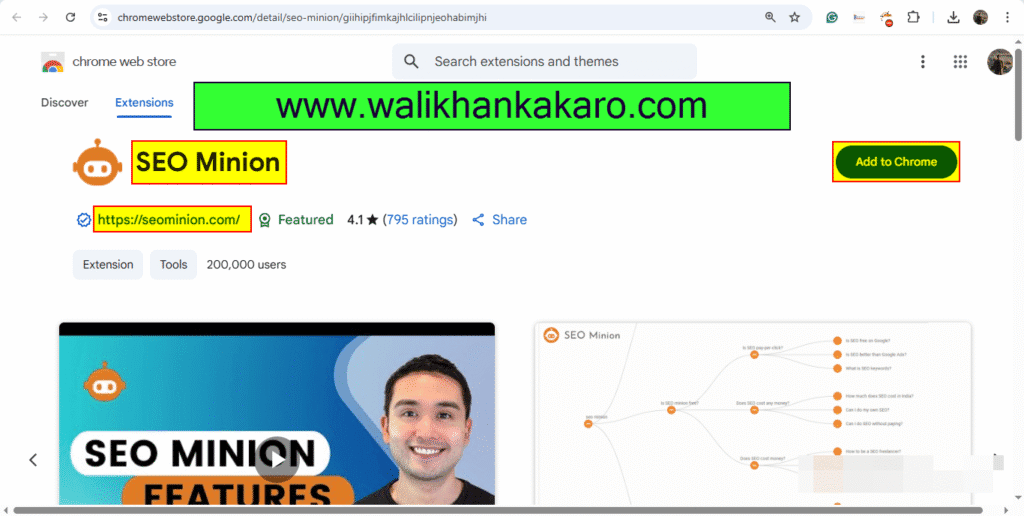
4: MozBar Extension.
Link: https://moz.com/products/pro/seo-toolbar
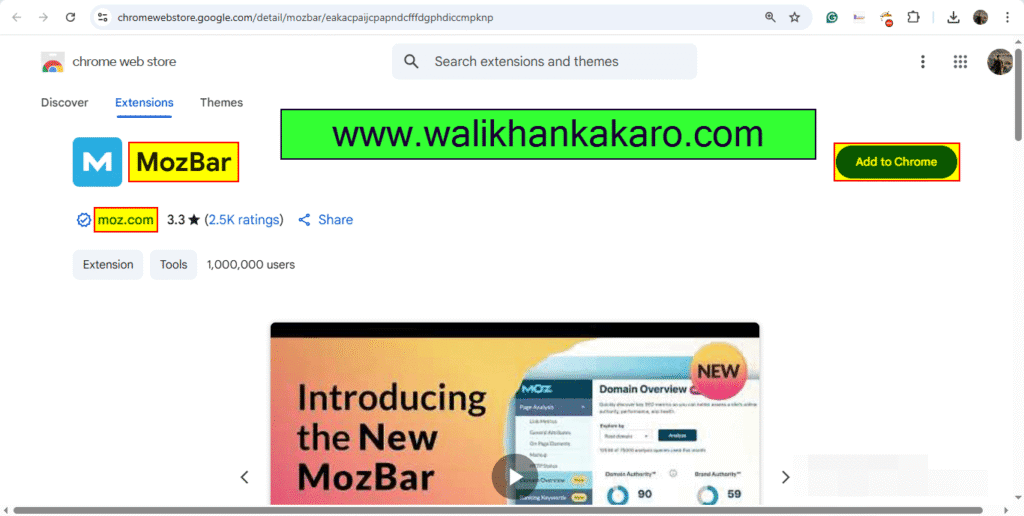
5: Install Keywords Everywhere extensions.
Website: https://keywordseverywhere.com/
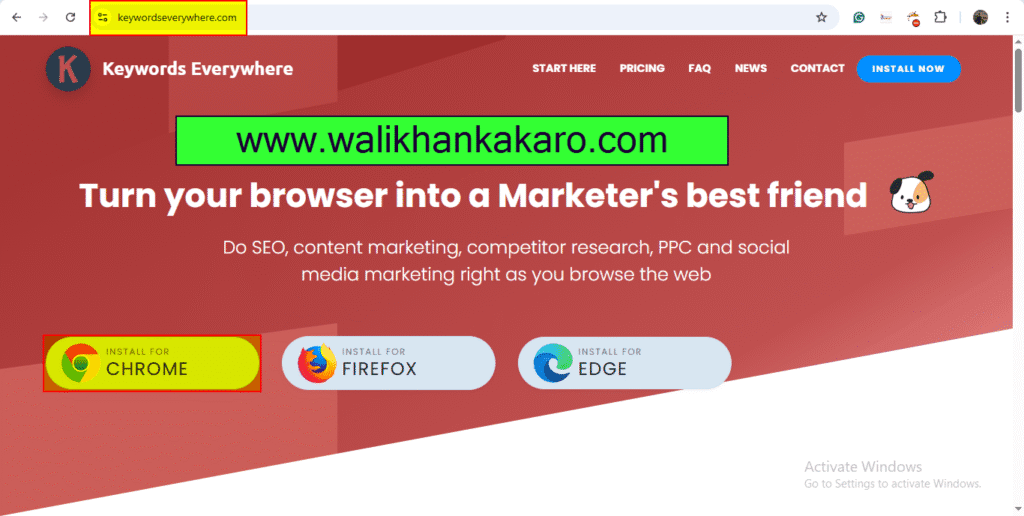
6: Install Keyword Surfer.
Website: https://surferseo.com/keyword-surfer-extension/
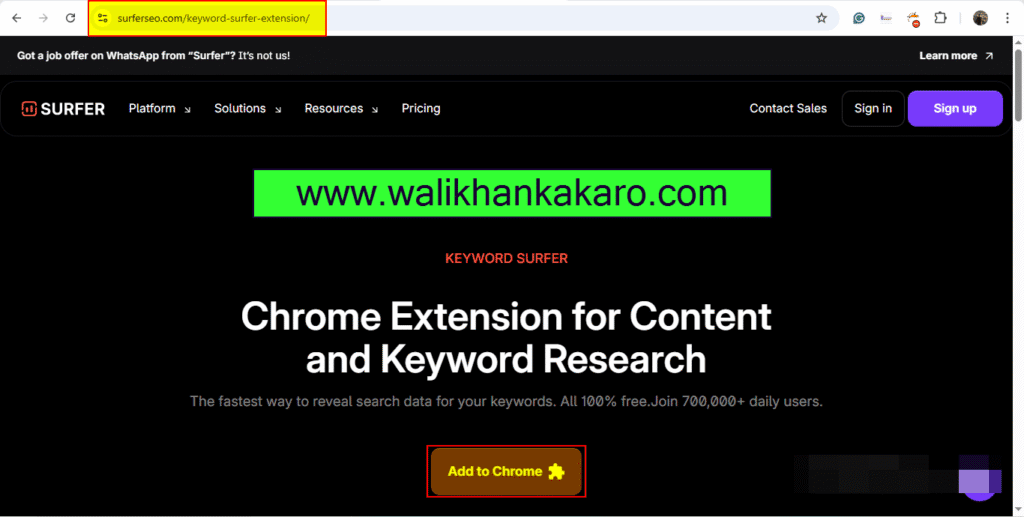
7: SEO Meta in 1 Click Extension.
Link: https://seo-extension.com/
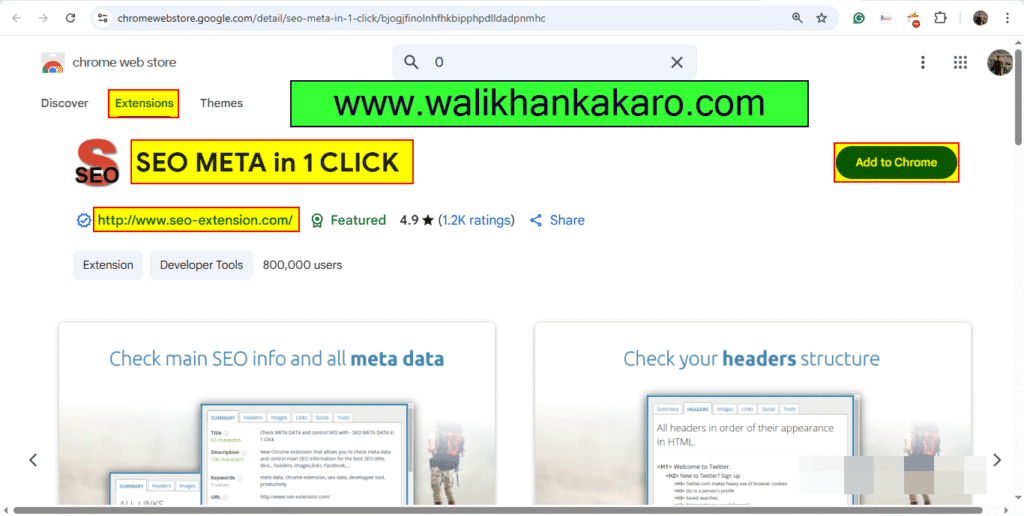
8: VidIQ Extension for YouTube.
Link: https://vidiq.com/extension/
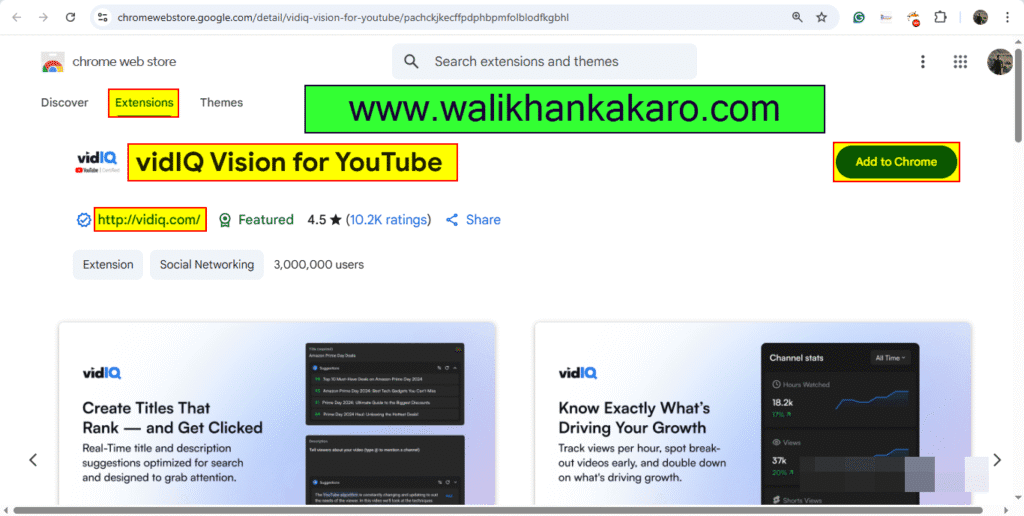
9: Linkclump Pro Extension.
Link: https://chromewebstore.google.com/detail/linkclump-pro/hfollkhbdmgdnakpgocoldgdjaoahhni
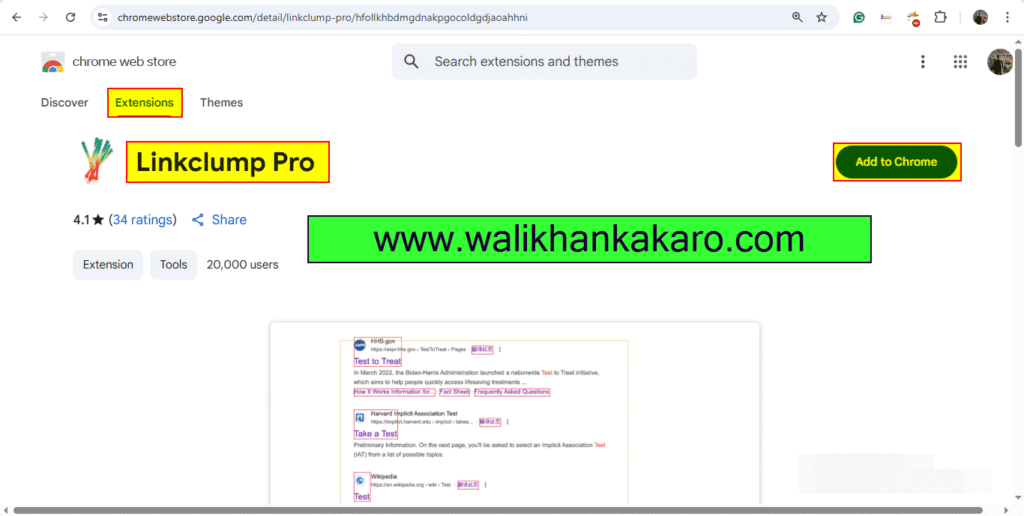
10: NoFollow Extension.
Link: https://chrome.google.com/webstore/detail/nofollow/dfogidghaigoomjdeacndafapdijmiid/related?hl=en
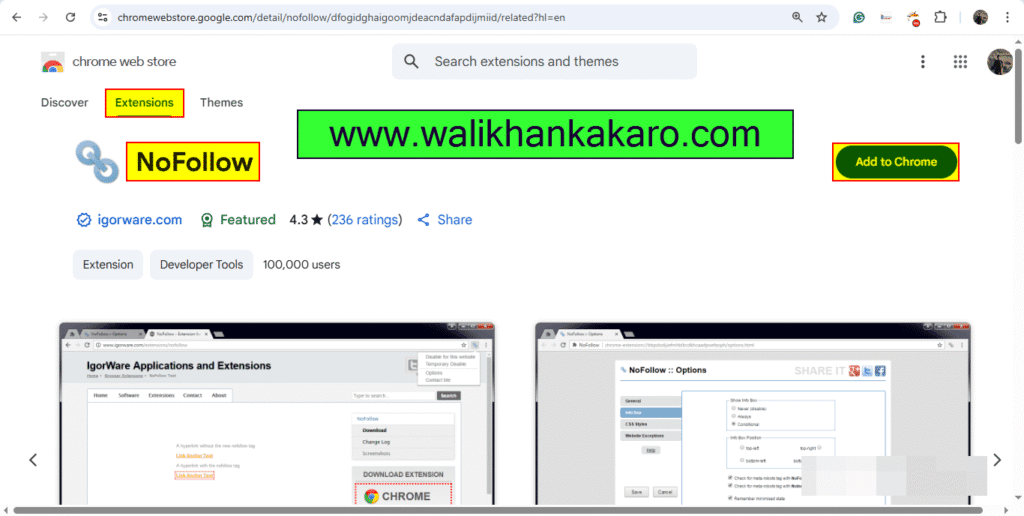
11: Ahrefs SEO Toolbar Extension.
Link: https://ahrefs.com/seo-toolbar
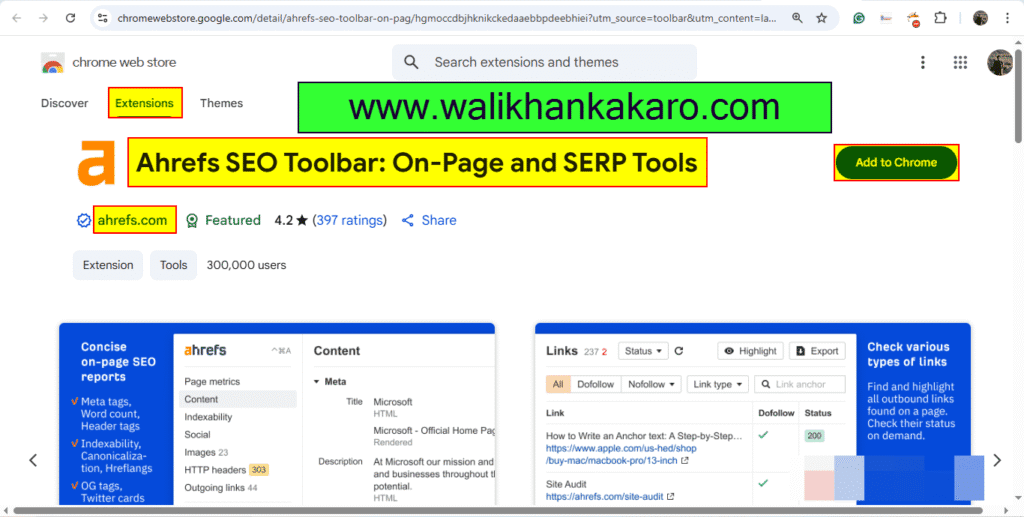
12: Lighthouse Extension.
Link: https://chrome.google.com/webstore/detail/lighthouse/blipmdconlkpinefehnmjammfjpmpbjk/related?hl=en
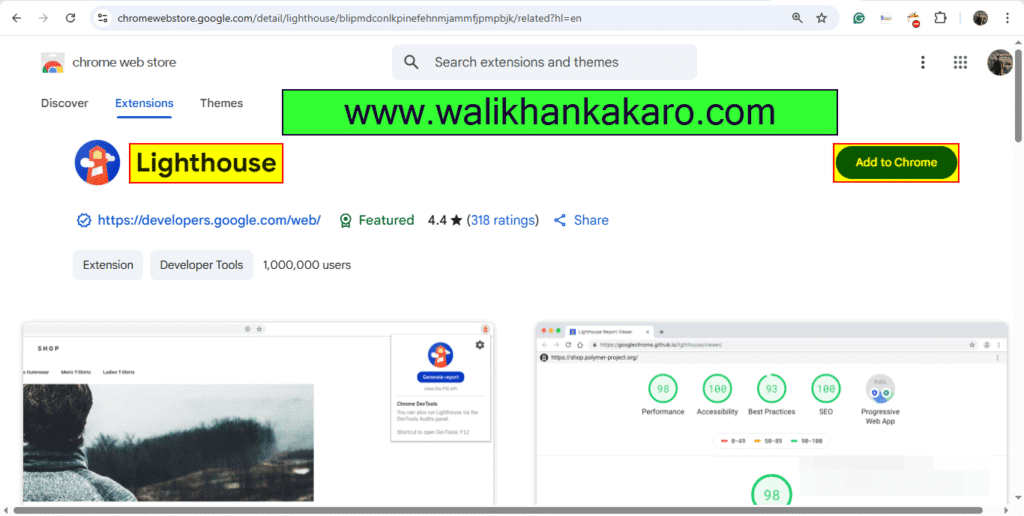
13: Page load time Extension.
Link: https://chrome.google.com/webstore/detail/page-load-time/fploionmjgeclbkemipmkogoaohcdbig?hl=en
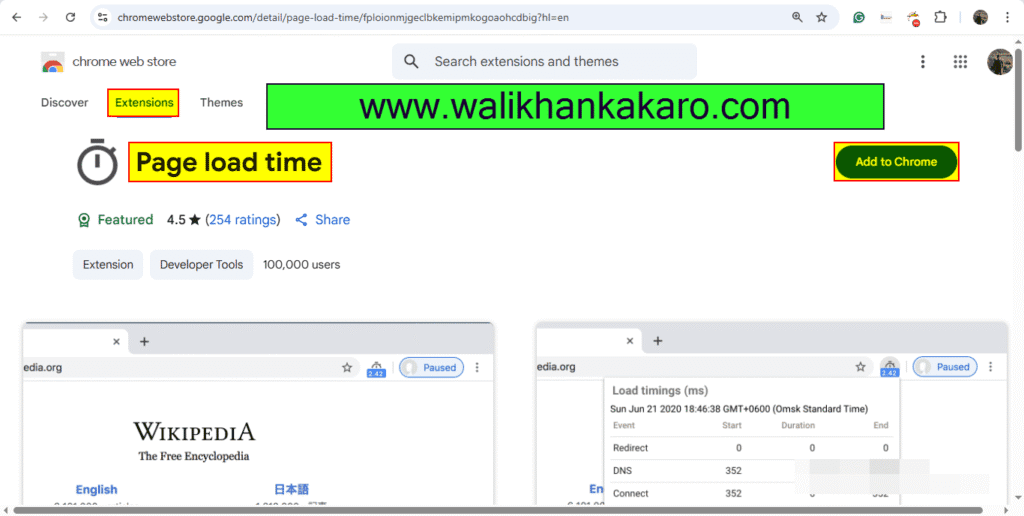
14: Detailed SEO Extension.
Link: https://detailed.com/extension/
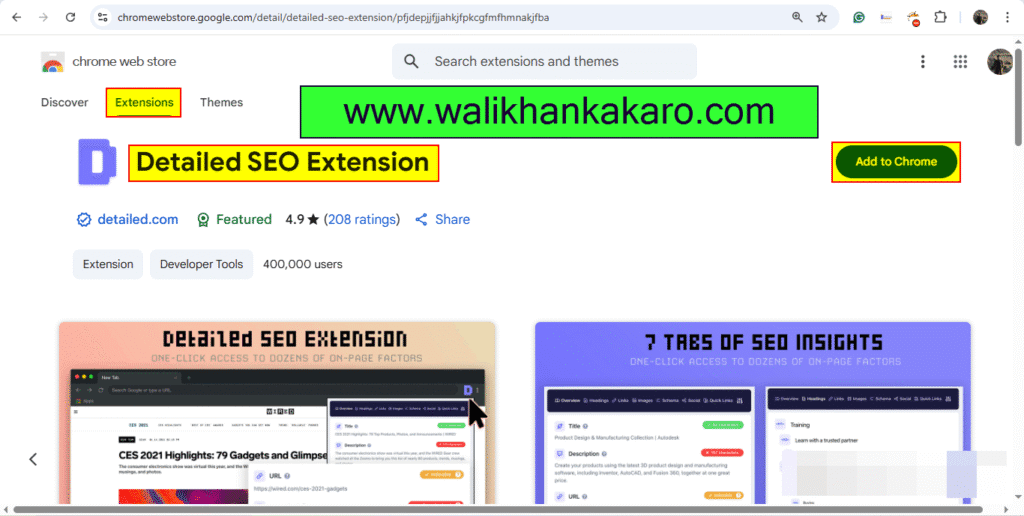
15: WooRank Extension.
Link: https://www.woorank.com/en/extension
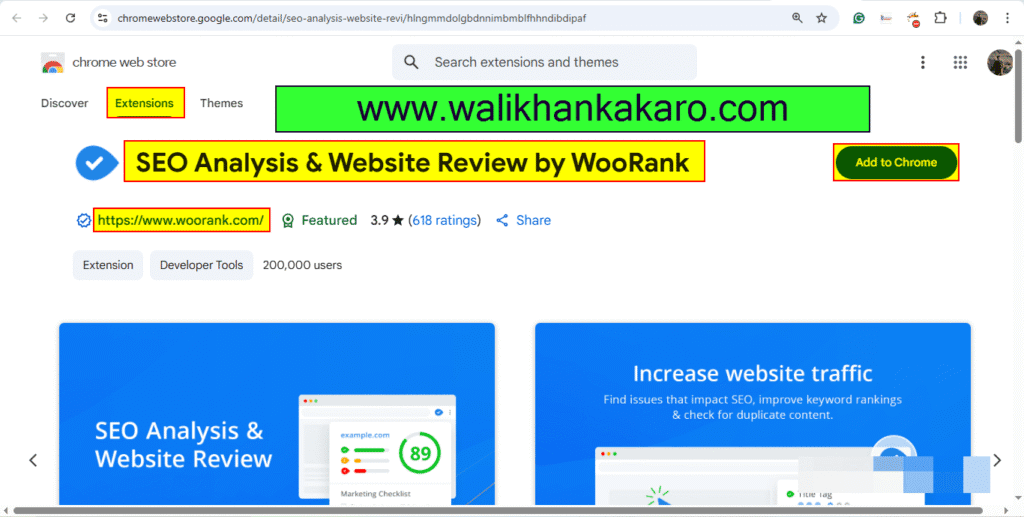
16: Ubersuggest – SEO and Keyword Discovery.
Link: https://app.neilpatel.com/en/extension?lang=en&locId=2586
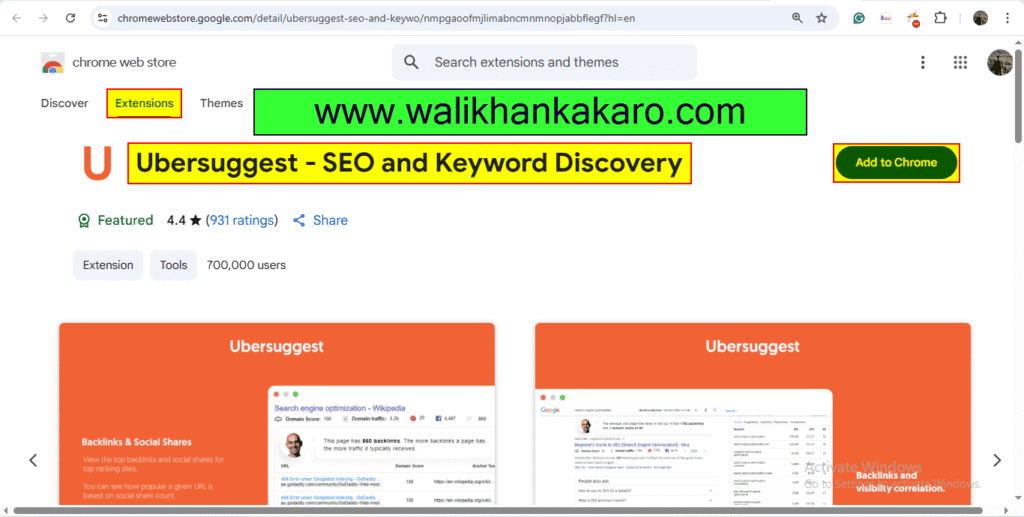
How to create SEO-friendly URLs
1: Avoid use of ‘A’, ‘An, ‘The’, or ‘to’, ‘in’, ‘From’.
2: Lowe case only.
3: It should be short and precise.
4: Should contain a hyphen (-) instead of an underscore (_).
5: Include primary keyword.
Index Website in DuckDuckGo
1: Open the newbang.
Website: https://duckduckgo.com/newbang
Example: https://www.walikhankakar.com/search/?term={{{s}}}
2: Open the Submit a new bang.
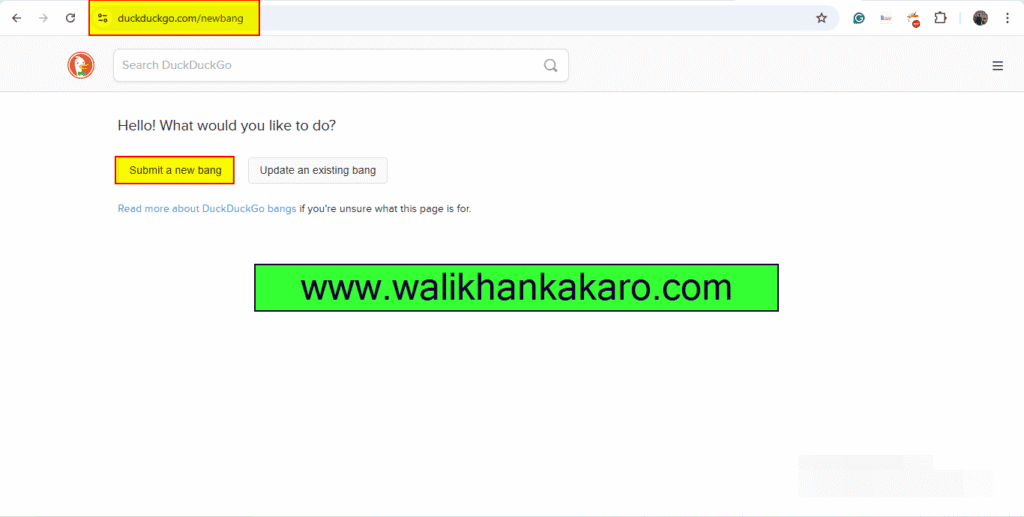
3: Add the website details.
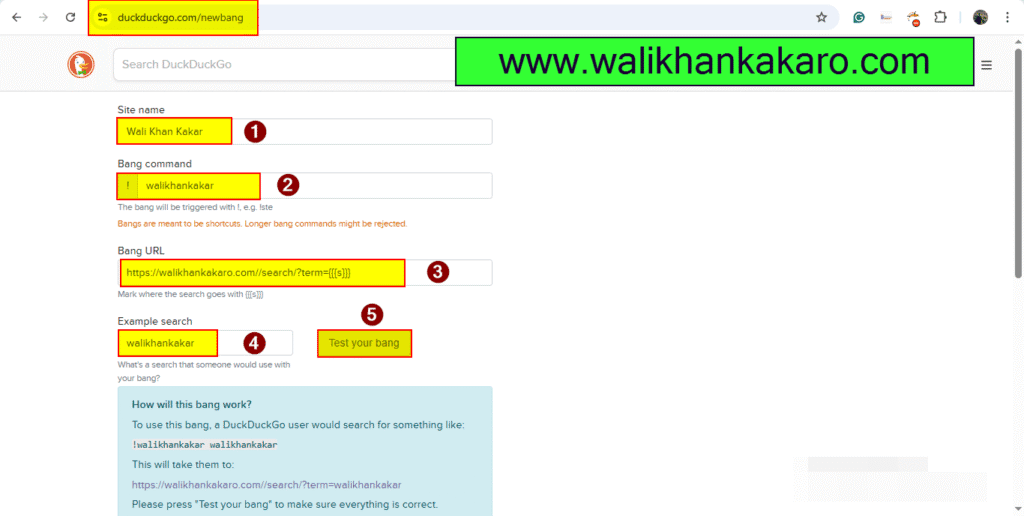
4: Submit your website.
Audit website
1: Install SEOquake Extension.
Link: https://chrome.google.com/webstore/detail/seoquake/akdgnmcogleenhbclghghlkkdndkjdjc?hl=en
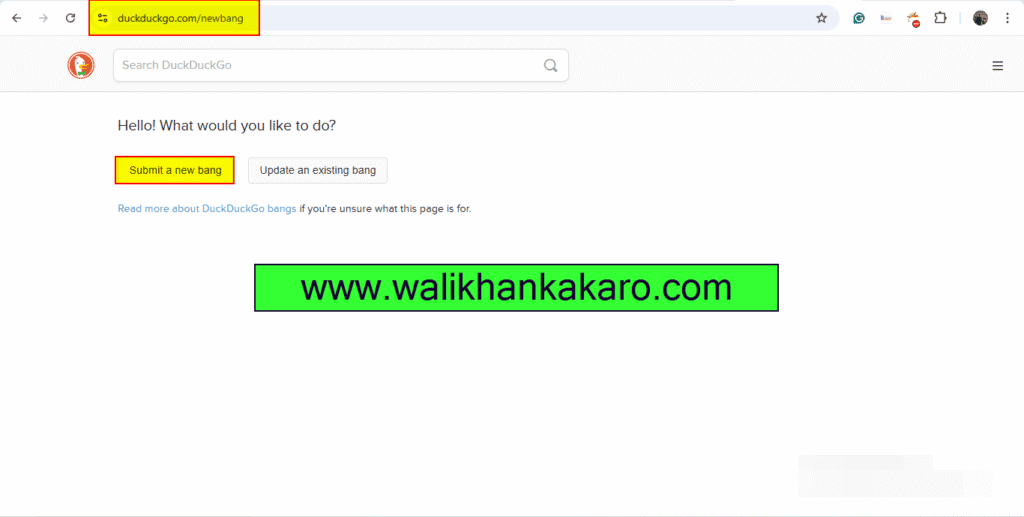
2: Open a website.
Website: www.walikhankakaro.com
3: Open SEOquake.
4: Check all these details.
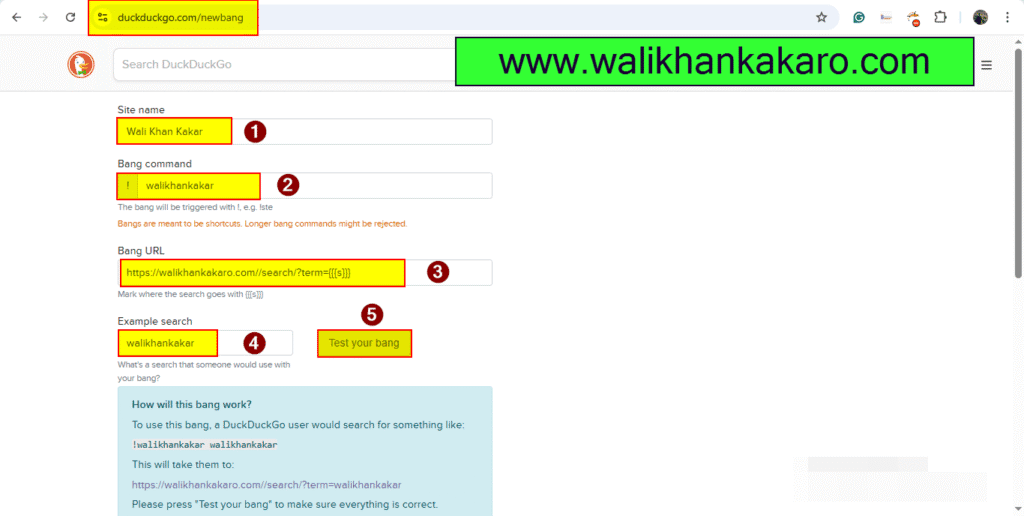
5: Create a Word file for the client.
Add your website in the ahrefs online
1: Log in to Ahrefs.
Website: https://app.ahrefs.com/user/login
2: Add manually.
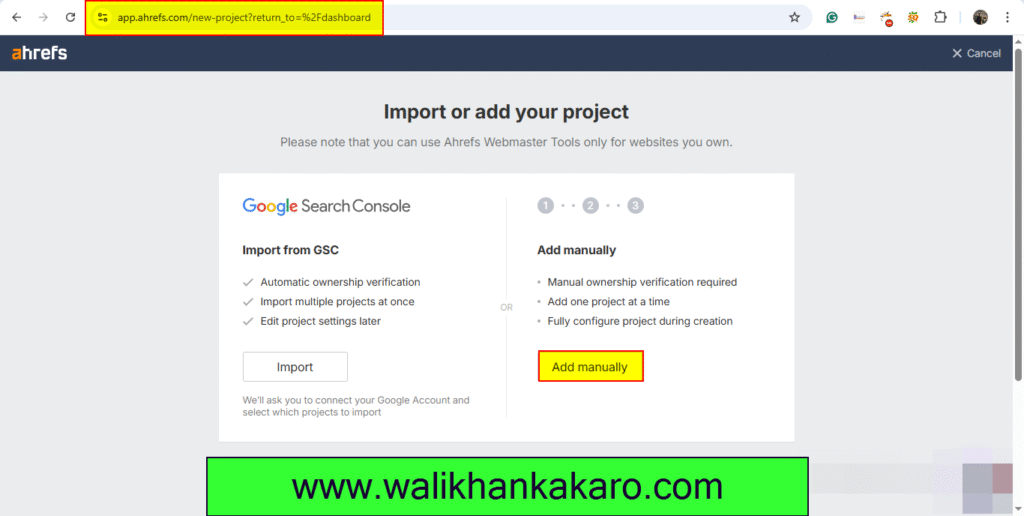
3: Add your website here.
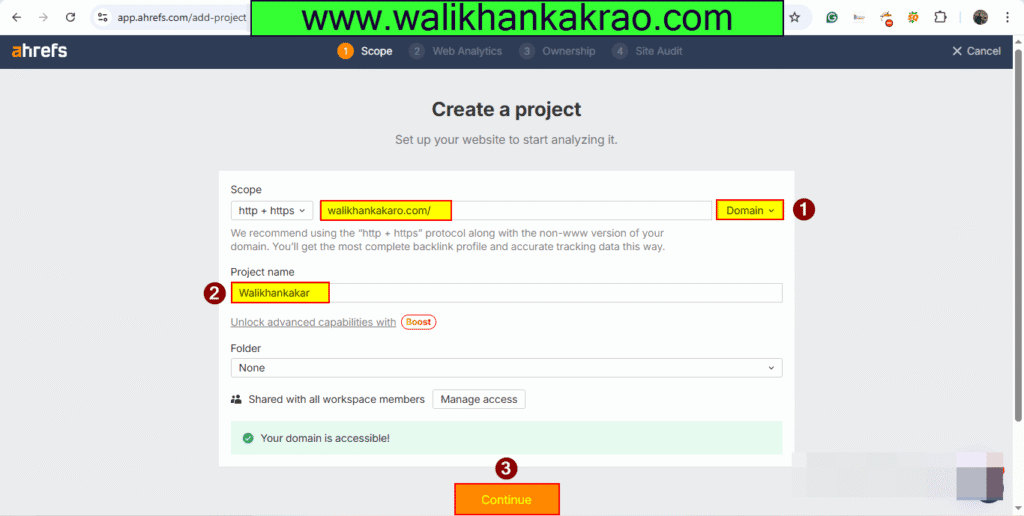
4: Verify your ownership.
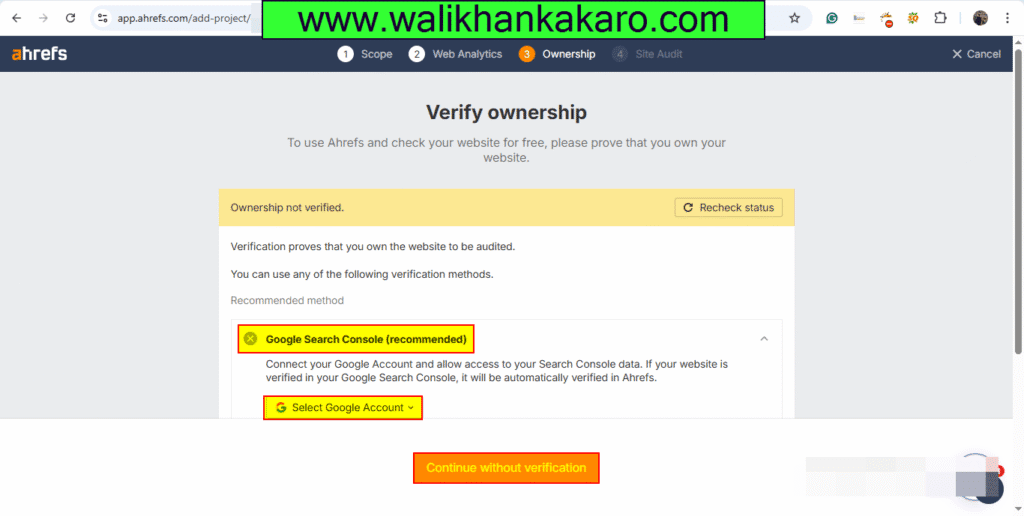
5: Explore your website in Ahrefs.
Website: https://app.ahrefs.com/site-explorer
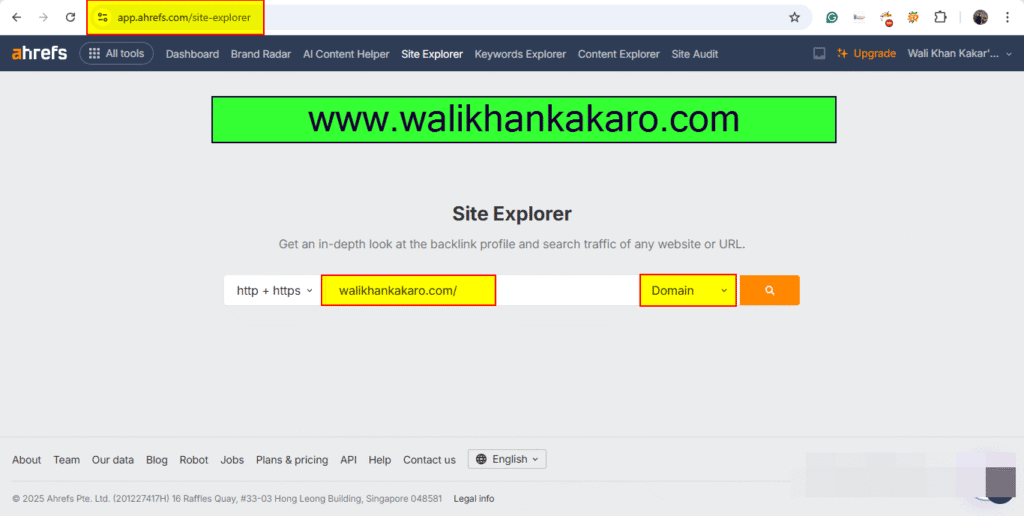
Find low competition keywords
1: Answer the Public.
Website: https://answerthepublic.com/
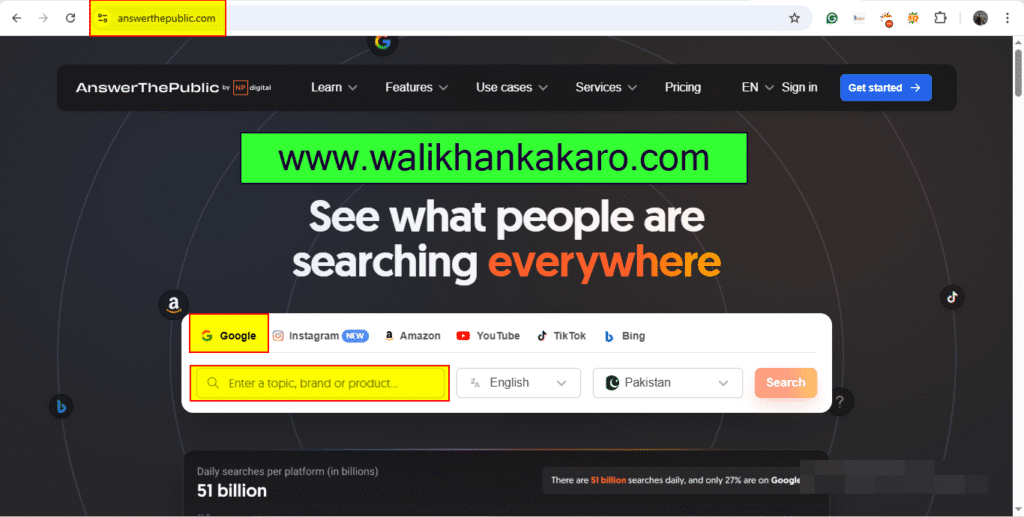
2: All top.
Website: https://alltop.com/gaming
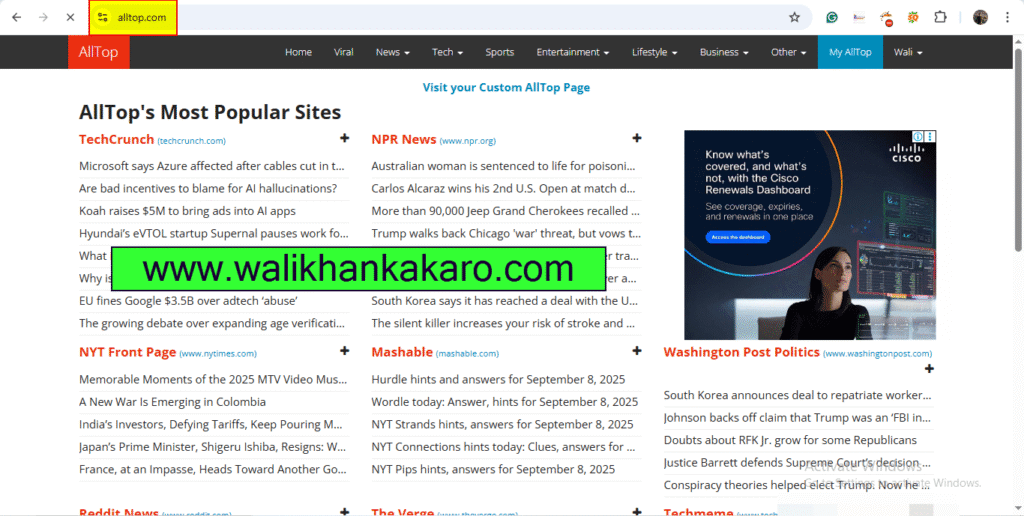
3: Semrush Keyword Magic Tool.
Website: https://www.semrush.com/analytics/keywordmagic/start
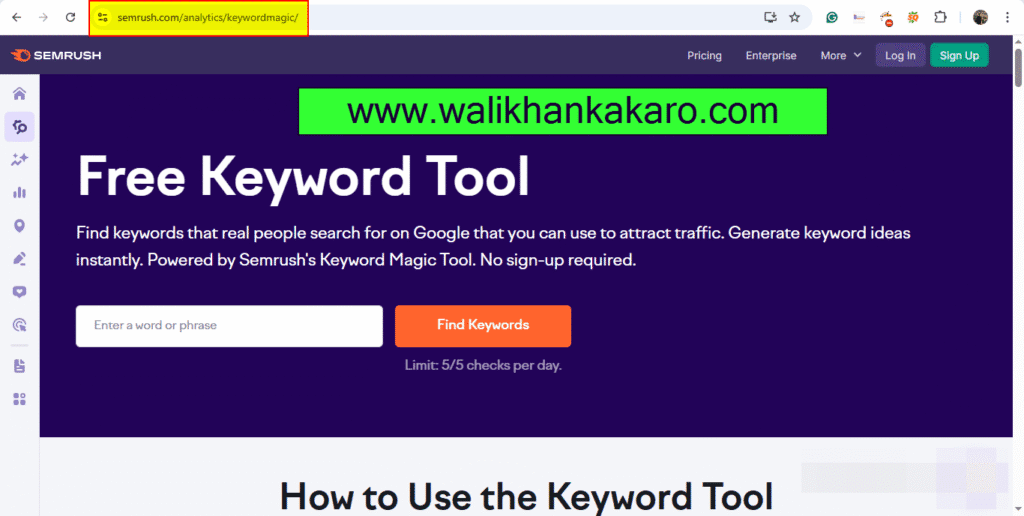
4: Google Trend.
Website: https://trends.google.com/trends/
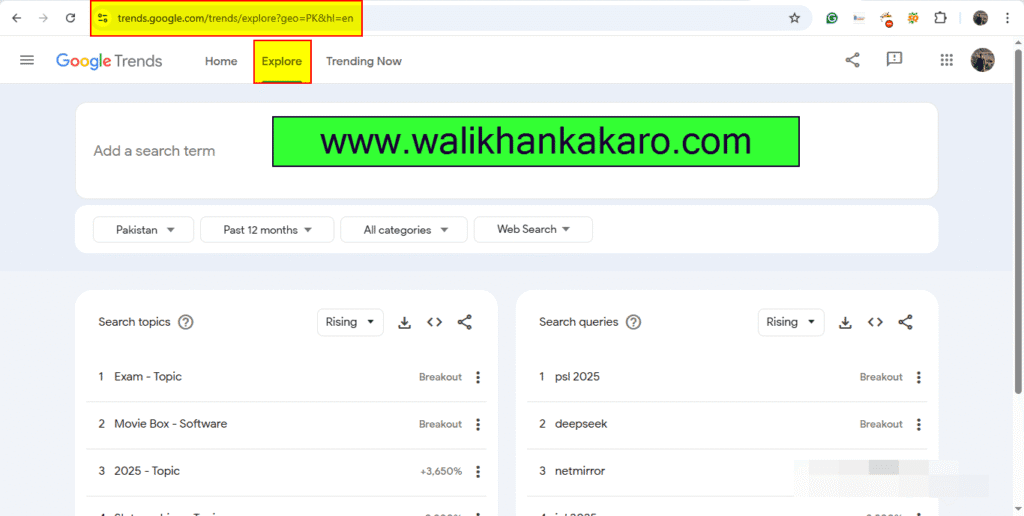
Broken links
What are broken links?
A broken link is a web page that can’t be found or accessed by a user, for various reasons.
Reasons for broken links?
1: Change in URL.
2: Change in URL without Redirection.
3: Deleted webpage.
4: Content/post deleted.
How to check the broken links?
1: Open the brokenlinkcheck website.
Website: https://www.brokenlinkcheck.com/
2: Find the broken links.
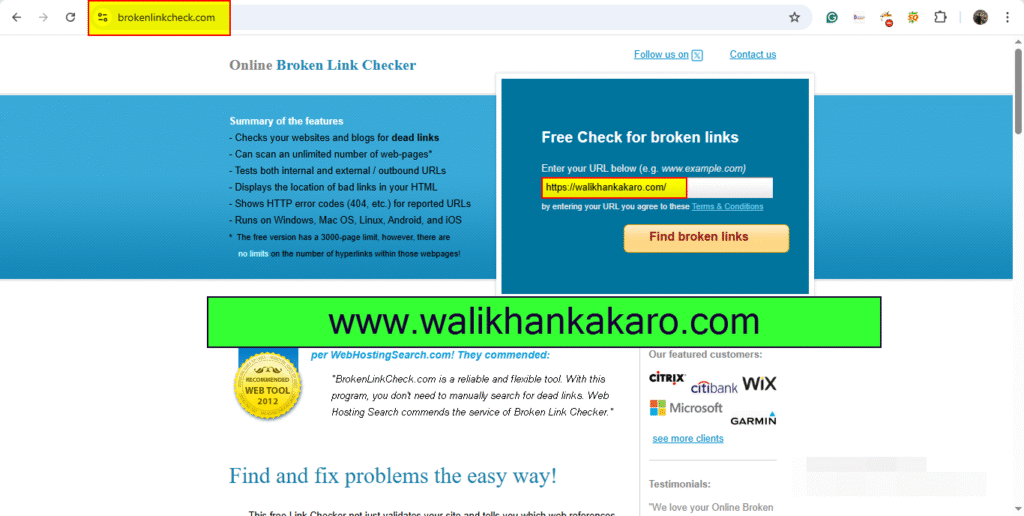
What are 301 and 302 redirections?
What is a Redirect?
A redirect is a way to send both users and search engines to a different URL from the one they originally requested.
Types of Redirections:
1: 301 Redirect.
2: 302 Redirect.
301 – Redirects – Moved Permanently
1: URL has been moved permanently to another URL.
2: 301 Redirect passes between 90-99% of link equity (ranking power) to the redirected page.
3: Broadly speaking, 301 redirects are implemented when you want to move all of the SEO value to the destination URL after the source has changed permanently.
302 – Redirect
1: It indicates that a URL has been temporarily moved to another URL.
2: Search engines don’t immediately pass PageRank to the destination URL.
3: A 302 doesn’t indicate that the destination URL should be indexed.
4: It can be used in the cases of A/B Testing.
5: For recurring temporary content.
How to decrease page load time and improve the site?
1: Minify JS and CSS files.
2: Asynchronous loading of JS and CSS files.
3: Defer large-sized elements.
4: Choose the right Hosting options.
5: Media compression.
6: Convert images in next-gen formats.
7: Enable browser caching.
8: Apply Content Delivery Network (CDN).
9: Optimize the CSS.
10: Enable Lazy load.
11: Regular monitoring of website speed.
Amazon SEO
What is Amazon SEO?
Amazon Search Engine Optimization (Amazon SEO) is the process of optimizing your Amazon product listings to rank more highly in Amazon searches for related keywords.
When you optimize your product listing, you make it easier for Amazon to find your listing and show it to support who are looking for something like your product.
Top 6 ways to Rank our KDP Book:
1: Keyword Planning.
2: Subtitle.
3: Title.
4: About.
5: Reviews.
6: Sales Conversion.
Google Search Console
how to add subdomain in google search console
1: Add a new property.
Website: https://search.google.com/search-console/about
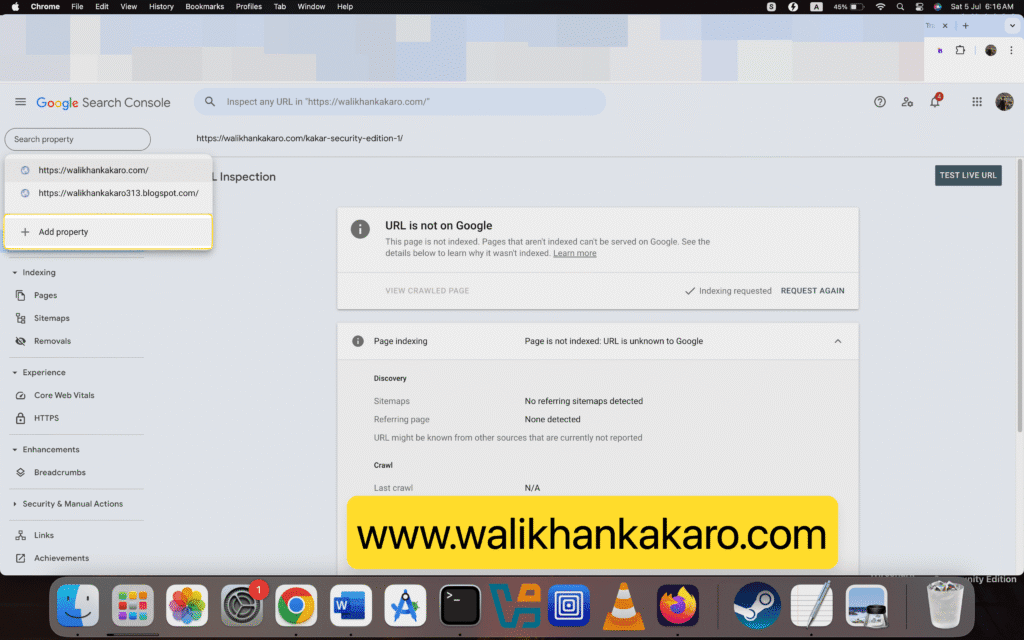
2: Add the subdomain.
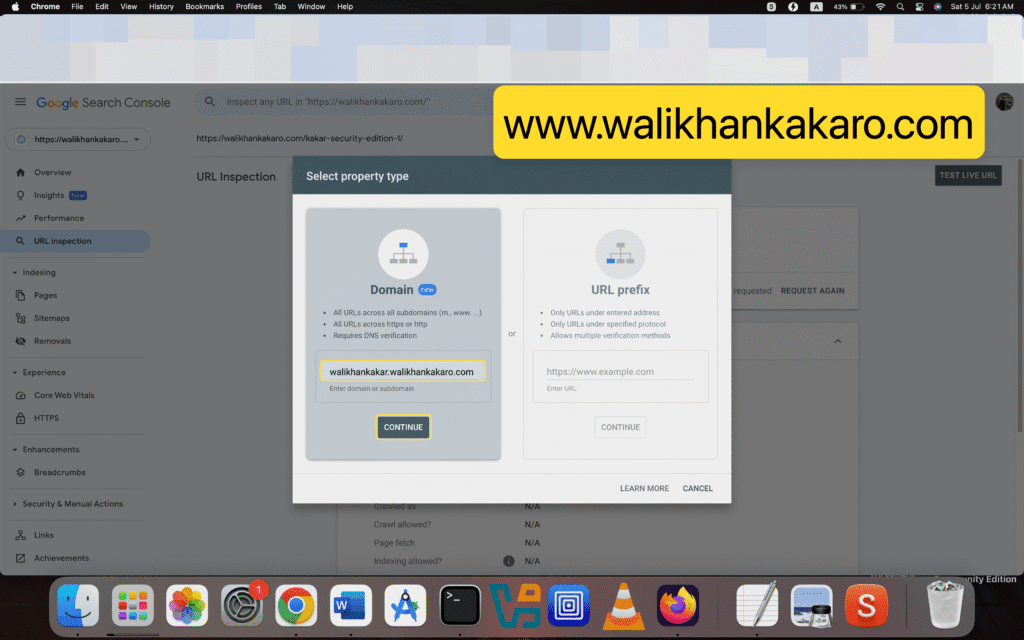
3: Add TXT in your Hosting DNS Record.
4: Follow the same steps.
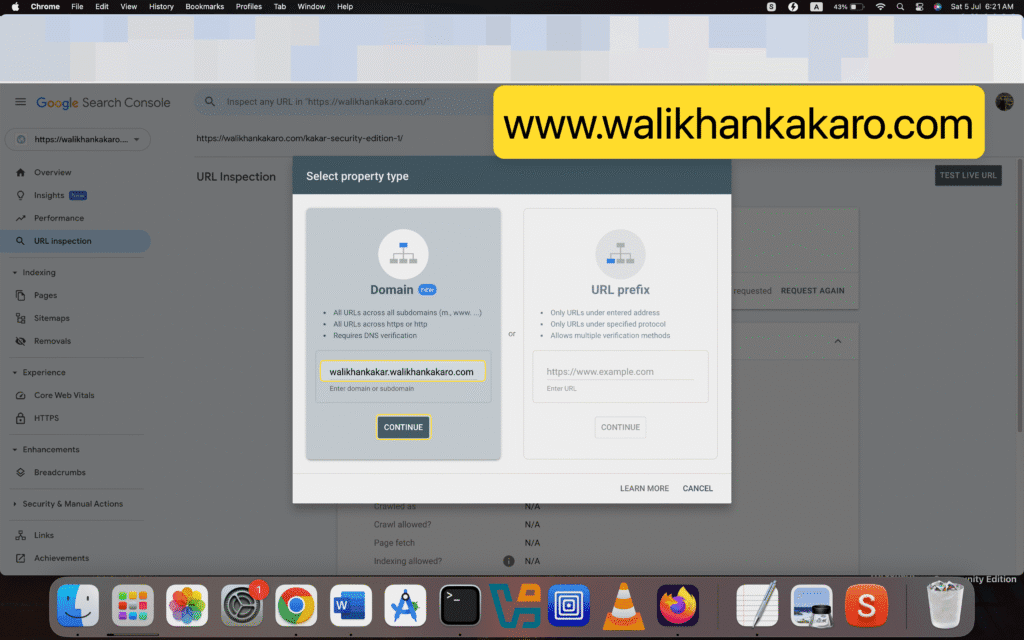
5: Index your subdomain in the Google Search Console.
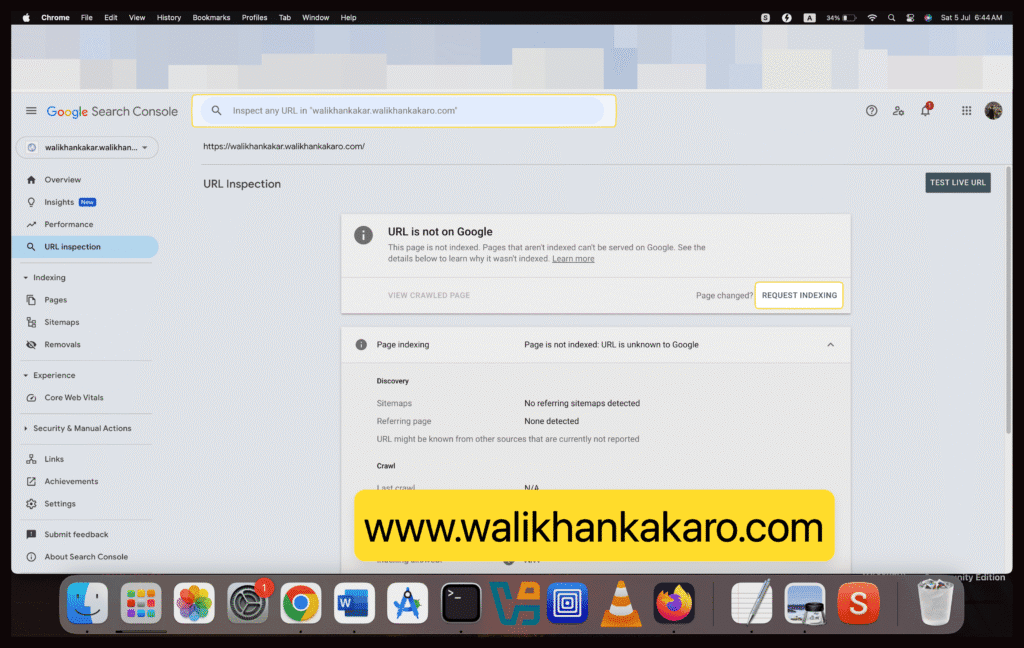
Plagiarism checker websites
1: QuilBot.
Website: https://quillbot.com/
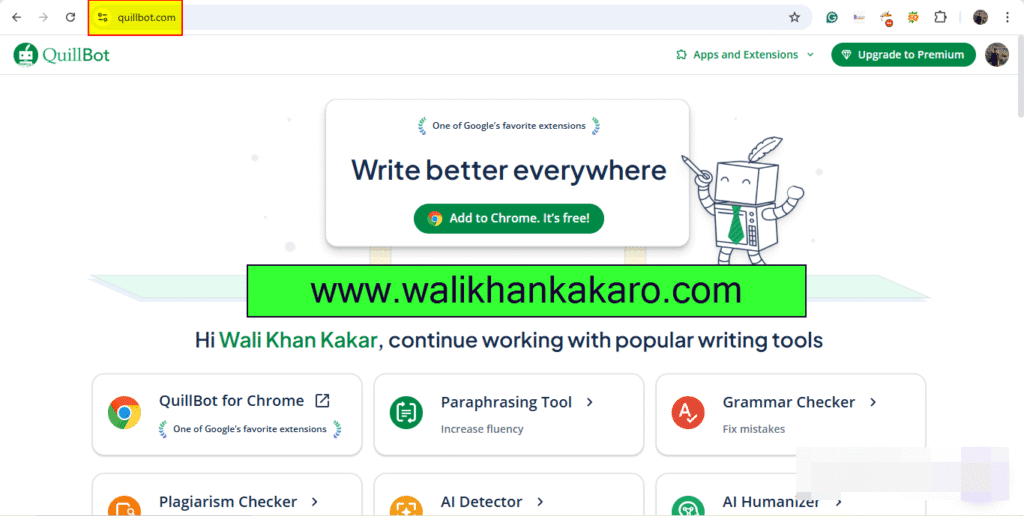
Backlinks
1: Medium.
Website: https://medium.com/
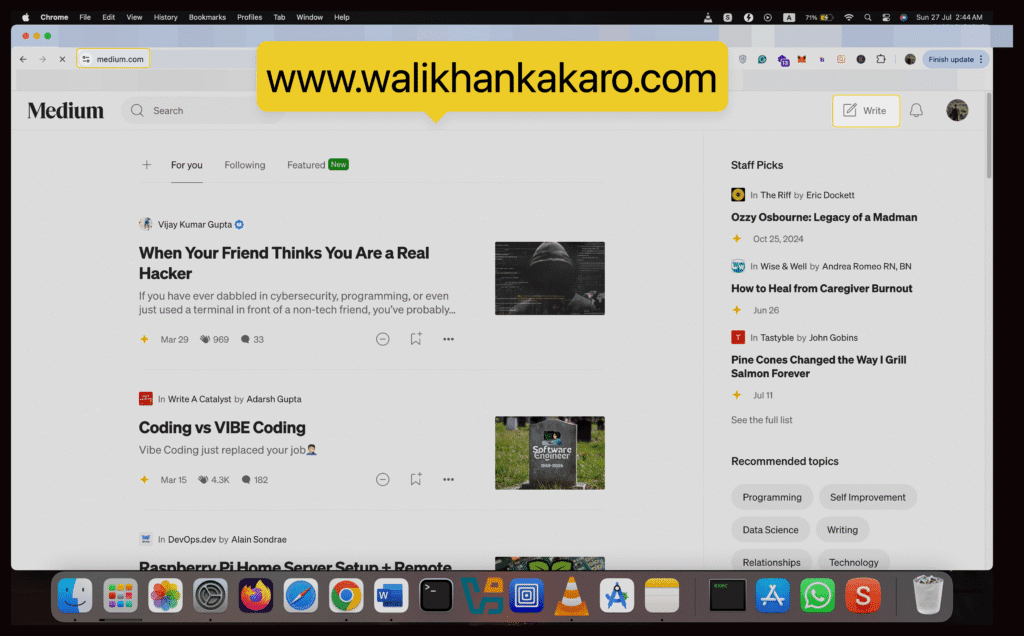
Search Engine Submission
1: Go to the Free Web Submission.
Website: https://www.freewebsubmission.com/
2: Submit your website.
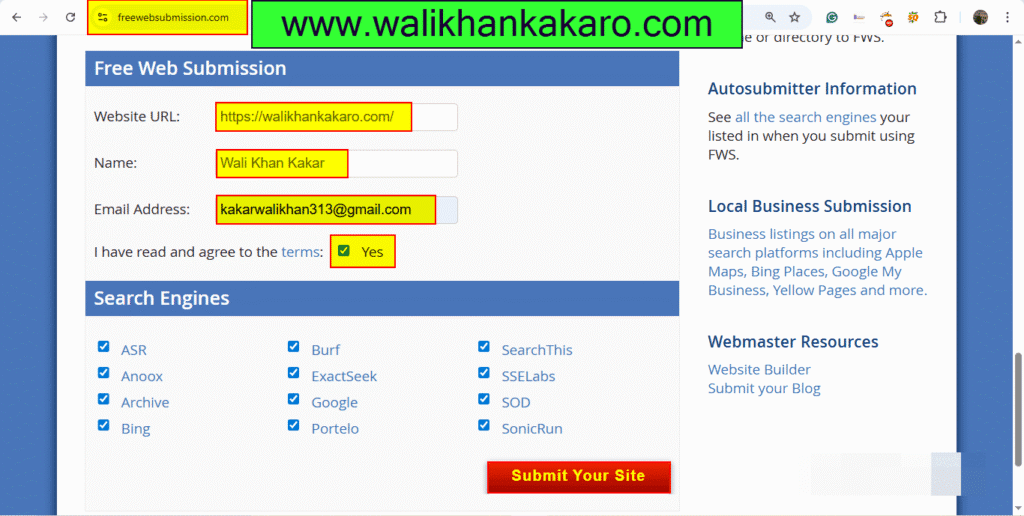
3: Verify your email address.