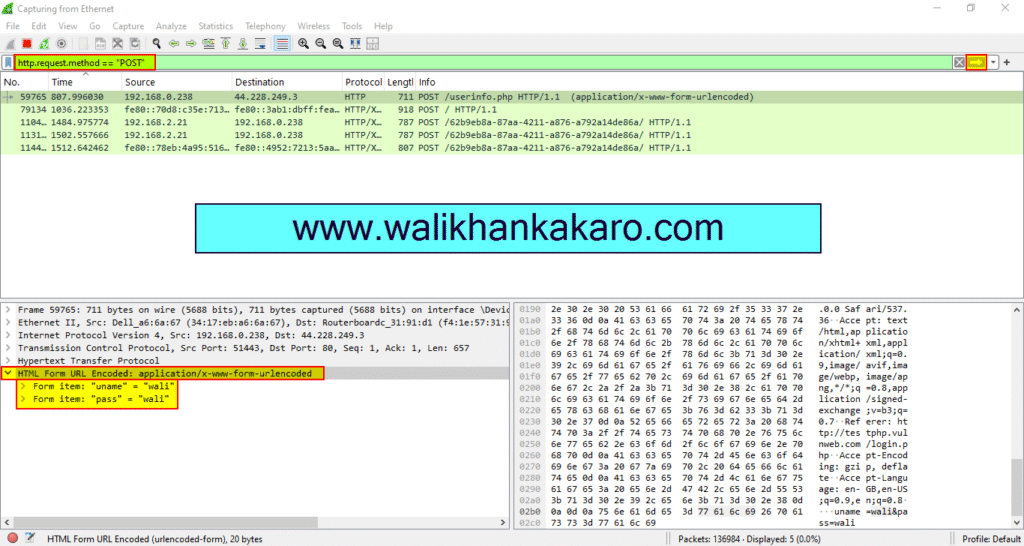Table of Contents
Wireshark
Install Wireshark on Windows
1: Download Wireshark.
Website: https://www.wireshark.org/
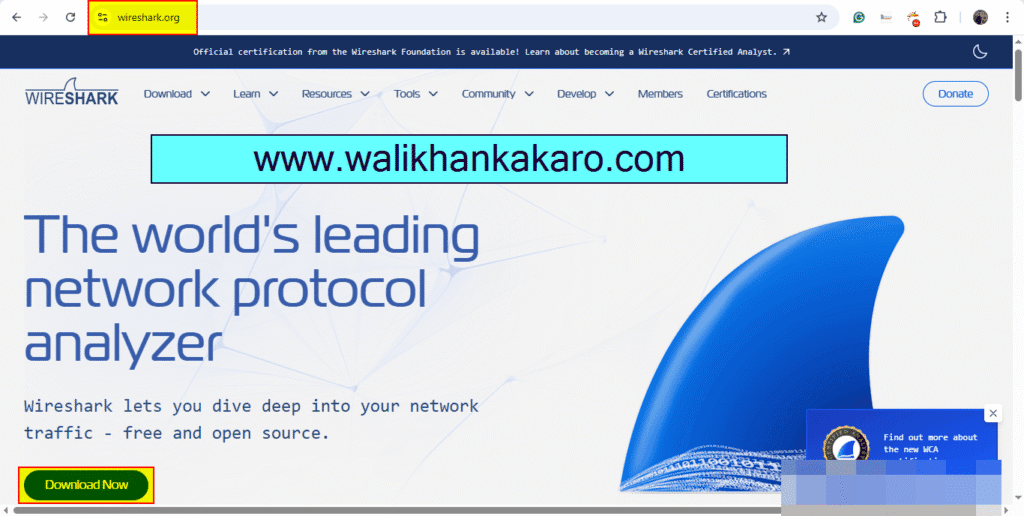
2: Install Wireshark.
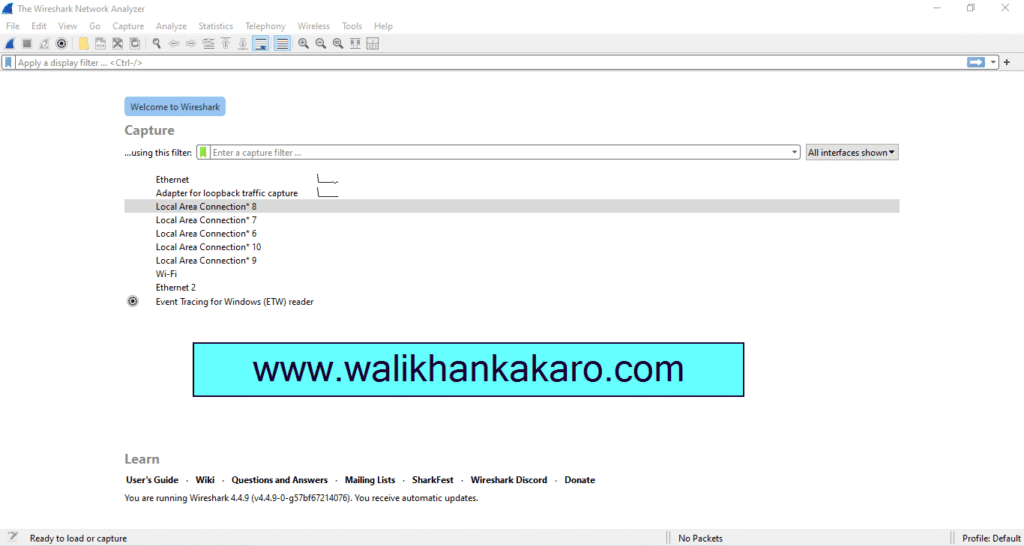
Network Protocol Analyzer
1: Install Wireshark.
Website: https://www.wireshark.org/
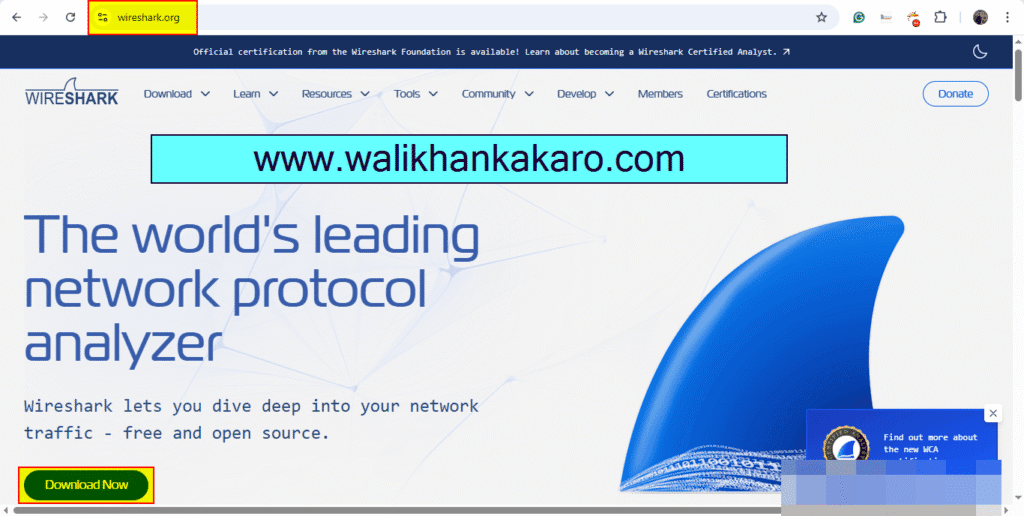
2: Check only one port.
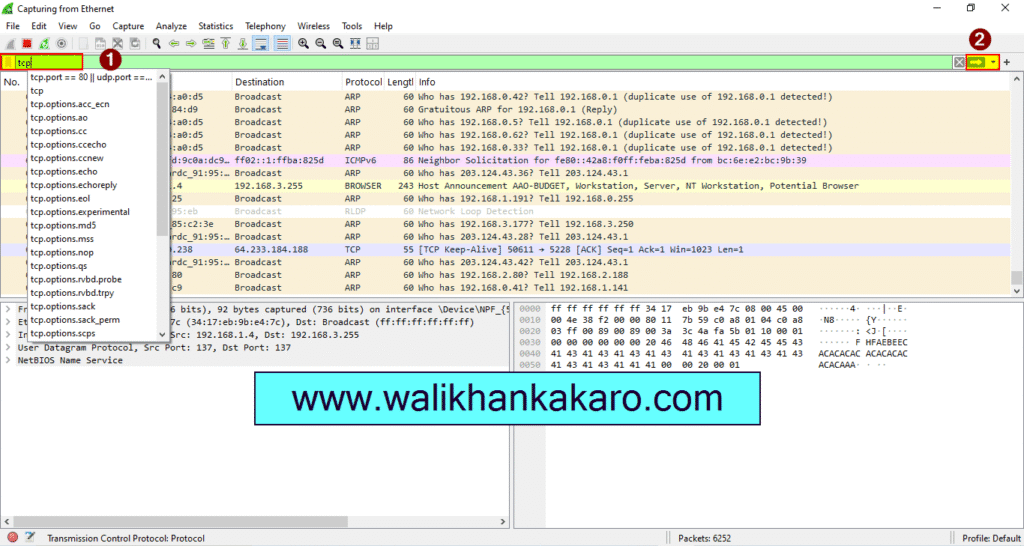
3: Check the TCP Stream.
Shortcutkey: ctrl + alt + shift + t
4: Go to the Analyze tab, open Follow the TCP Stream.
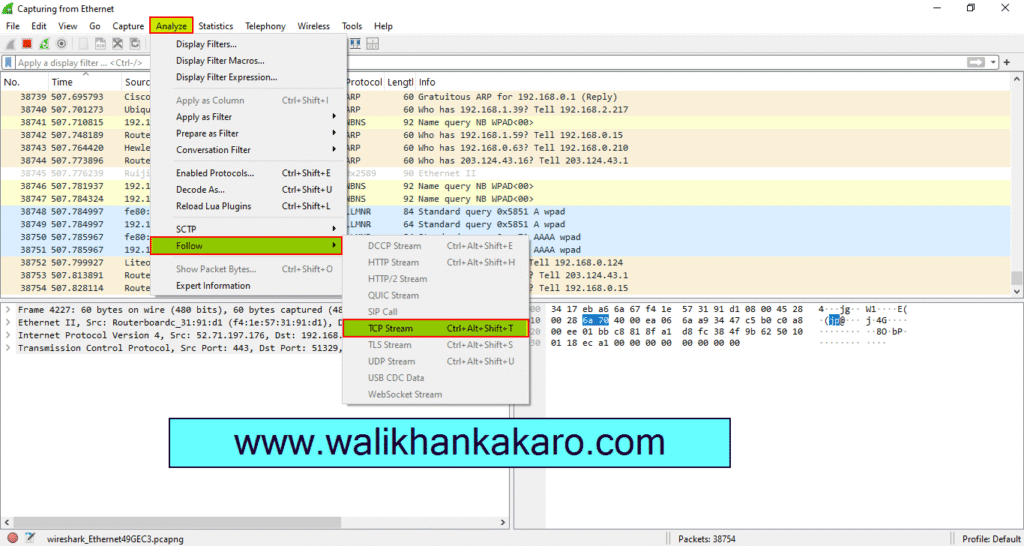
5: Check the HTTP website login.
6: Use the Vulnweb website for the testing.
Website: http://testphp.vulnweb.com/login.php
7: Type the User name and the Password.
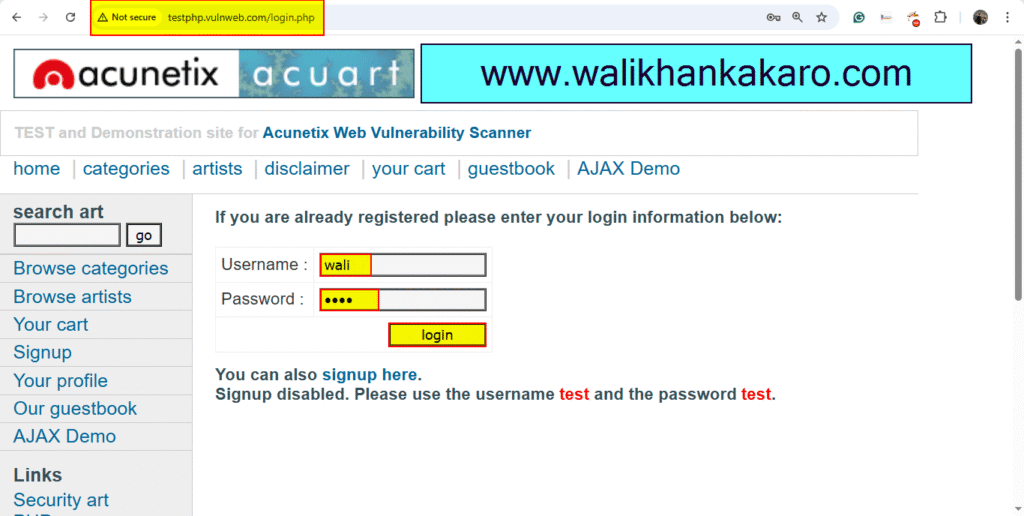
8: Log in to it.
9: Apply a filter for http.request.method == “POST” to inspect the login request.
Filter: http.request.method == “POST”
10: Go to the TCP Stream.
Shortcutkey: ctrl + alt + shift + t
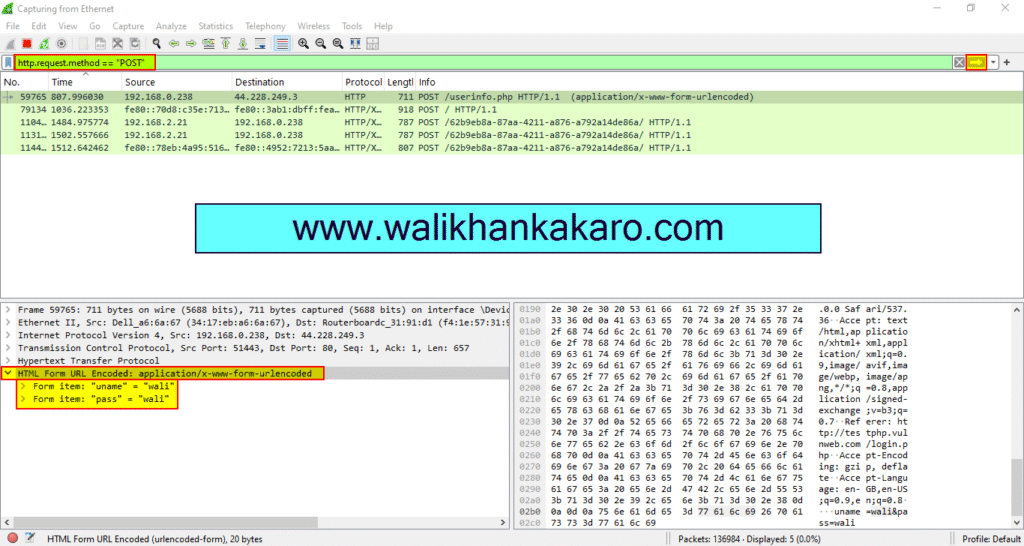
11: Data is sent in the form of packets
Wireshark finds username and password
1: Open Wireshark.
2: Open the test.php website for testing.
Website: http://testphp.vulnweb.com/login.php
3: Type the User name and the Password.
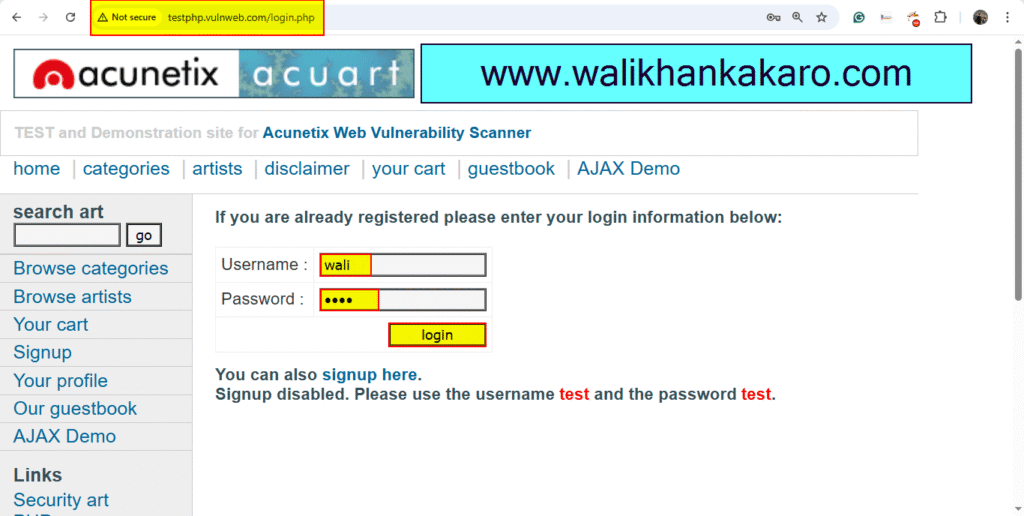
4: Log in to it.
5: Apply a filter for http.request.method == “POST” to inspect the login request.
Filter: http.request.method == “POST”
6: Go to the TCP Stream.
Shortcutkey: ctrl + alt + shift + t